
Installing and running the Forest server
Run the Forest server hosting or create a dedicated server. In the Steam library, select the Tools option and find The Forest Dedicated Server, then install it.
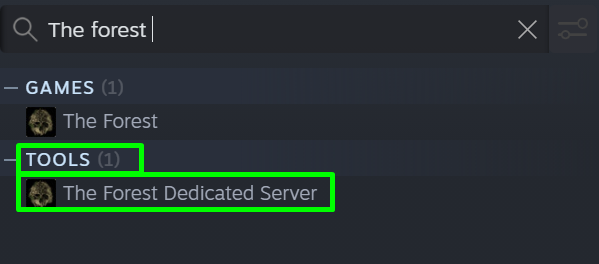
TIP
If launching from Steam does not result in the server appearing in the list of servers on the network, then launch directly through a file or shortcut using the administrator's login
Setting up the server
There are two ways to configure a dedicated server:
Configure using the command line (tool):
To start a dedicated server using a command line tool, you will need to:
1) Open ports 8766, 27015, and 27016 (on the router and firewall) for TCP/UDP.
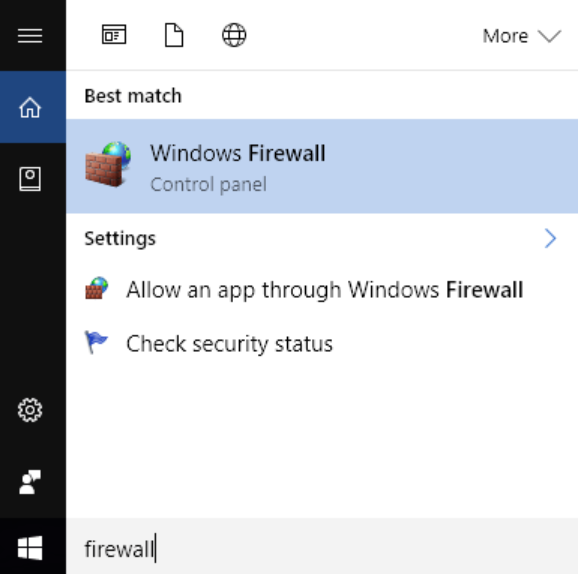
2) Create a shortcut, open it with Notepad, and add the following commands:
-serverip xxx.xxx.xxx.xxx.xxx -serversteamport 8766 -servergameport 27015 -serverqueryport 27016 -servername TheForestGameDS -serverplayers 8 -difficulty Normal -inittype Continue -slot 1
Start the game or a dedicated server using this shortcut.
Below is a list of available commands:
-serverip <ip> - The ip of the server on the local network must be specified
-serversteamport <port> - Set the steam server port (default 8766)
-servergameport <port> - Set the game port of the server (default 27015)
-serverqueryport <port> - Set the game port of the server (default 27016)
-servername <name> - Set the name of the server to display
-serverplayers <maxPlayers> - Set the maximum number of players (default 8)
-serverpassword <password> - Set the server password, none by default
-serverpassword_admin <password> - Set the password of the server administrator (default - no)
-serversteamaccount <name> - Set the steam account, empty means anonymous
-enableVAC - Enable Valve Anti Cheat
-serverautosaveinterval <Interval> - Set the auto-save interval in minutes (default 15)
-difficulty <Peaceful|Normal|Hard> - Set the difficulty level of the game (default - Normal)
-inittype <New|Continue> - Set the initial type of game (default is New)
-slot <1|2|3|4|5> - Set the slot for saving (default is 1)
-showlogs - Enable the server log window
-veganmode - Enable the cheat for vegan mode (without enemies)
-vegetarianmode - Enable the cheat for "vegetarian" mode (no enemies during the day)
-resetholesmode - Reset all existing holes in the floor when loading a save
-treeregrowmode - Enable tree regeneration during sleep
-nobuildingdestruction - Enemies and players cannot destroy buildings
-allowenemiescreative - Enable enemy sleep in creative games
-allowcheats - Enable cheats.
Configuration using the Server.cfg file:
The Server.cfg file is automatically generated when the dedicated server is first started. It is located at this path:
C:\Users\USER\AppData\LocalLow\SKS\TheForestDedicatedServer\ds\Server.cfg
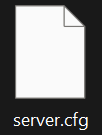
In it, you will find the order of commands, which you can change at will (it is similar to the command sheet shown above).
Now you can create your own server and start your adventures with your friends in the hostile forest on the Forest server. Play together with GODLIKE.


 en
en ua
ua es
es de
de pl
pl fr
fr pt
pt it
it nl
nl hu
hu ro
ro sv
sv ja
ja nb
nb sk
sk

 CHAT WITH GODLIKE TEAM
CHAT WITH GODLIKE TEAM 





