
What is Rust server optimization?
As a Rust server administrator, you realize that ensuring high server performance is an important aspect of providing a comfortable and smooth gameplay experience for players. However, optimizing server performance can be a daunting task. In this article, we will look at various methods to improve the performance of your Rust server, including the use of plugins, commands, and the use of monitoring tools.
TIP
If you still don't have a server, you can order Rust server.
Increasing Server Hardware
Let's get started. First, make sure that the server capacity is high enough for the customizations you want to apply. Such as map size, plugins, increasing the speed of spawning objects, etc. At the time of writing, with the latest updates, for a map size of 3500 and online 20 you need to have 12gb RAM - so you'll be fine with the Expert plan, which you can find here.
TIP
If you don't know which plan you should choose, you can ask for help to our support team, and we will tell you what capacity you need for stable server operation.
Server FPS limitation
The server FPS determines the smoothness of the server (not to be confused with the FPS of the game client), and can be predefined by the server itself. This is achieved using the fps.limit <value> command, which can be high or low depending on your goals. We recommend using a limit of 30-100, as this will help reduce the load on the server, particularly the CPU. To do this, simply type this command into the console. Players will only notice problems if these numbers are below 20 frames. Keep an eye on the CPU and memory figures to see exactly what the problem is. Also, to check FPS on your server, in console enter the command "fps" and the server will display the current server frames per second rate.
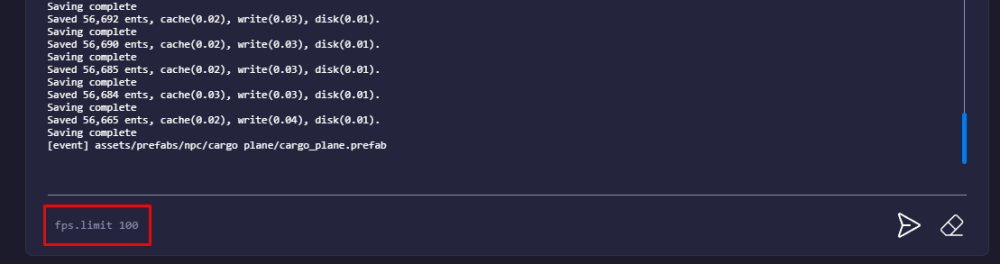
Changing Map Size
You need to realize that too big a map requires more server resources. If you are just starting to create your own servers - we advise you to put maps smaller than 2500 size. This will reduce the load on the server, as it will not need too many resources for processing. However, this depends on the number of users actively playing on the map. For larger communities, exceptions are made, and larger maps are created. The average map size is between 3000 and 3850. You can also find maps optimized for FPS increase and install it on your server.
Below is a screenshot where you can change this parameter, which is located in the Startup Settings tab:

Server Restarts Schedule
The easiest thing to do to keep servers stable is to restart them periodically. If you do this daily, you can improve performance. To avoid doing it manually, you can automate it by creating a task in our "Scheduler". If you want the server to restart at a certain time or interval, you need to edit the corresponding task. It is important to note that restarting does not mean resetting progress, as the server simply shuts down and starts up again. It is recommended to set the server restart 2 times a day, but not less than once a day.

TIP
Here you can find out how to use the Scheduler.
Disabling Animal AI
Animal Artificial Intelligence greatly affects server performance. Many server owners disable animal's AI when there is a large influx of players. The command to disable animal's AI is "ai.think 0". When you disable this parameter, animals will not attack. This will greatly affect gameplay, but it is better to have a smooth server than boars and bears running after players... Right?

Also know that to configure the ability to disable Animal's AI at peak online can be done with RustAdmin.
Remove the Animals
Also, in addition to disabling animal AI, you can choose which animals you want to remove from the server, which also affects its production.
You can do this with these commands:
bear.population 0 - Bearsboar.population 0 - Boarschicken.population 0 - Chickenshorse.population 0 - Horseswolf.population 0 - Wolvesstag.population 0 - Stags

Setup Server Save Interval
You may have noticed that periodically there is a "server pinging". That's okay. This is normal.
This is due to the server saving. Setting server.saveinterval <value> (default 600, count in seconds) to a higher value will reduce the frequency of saves, which will help you get rid of frequent lags, especially if your server has been up for a long time.

Installing Rust Server Metrics
Rust-Server-Metrics is a very cool thing and an incredibly useful monitoring tool for Rust server owners. This tool provides detailed metrics and graphs of your server's performance, including player activity, plugin usage, and more. Using Rust-Server-Metrics, you can quickly detect and fix any performance issues, as well as improve the overall performance of your server.
You can find all the details on how to install and configure it on the GitHub page.
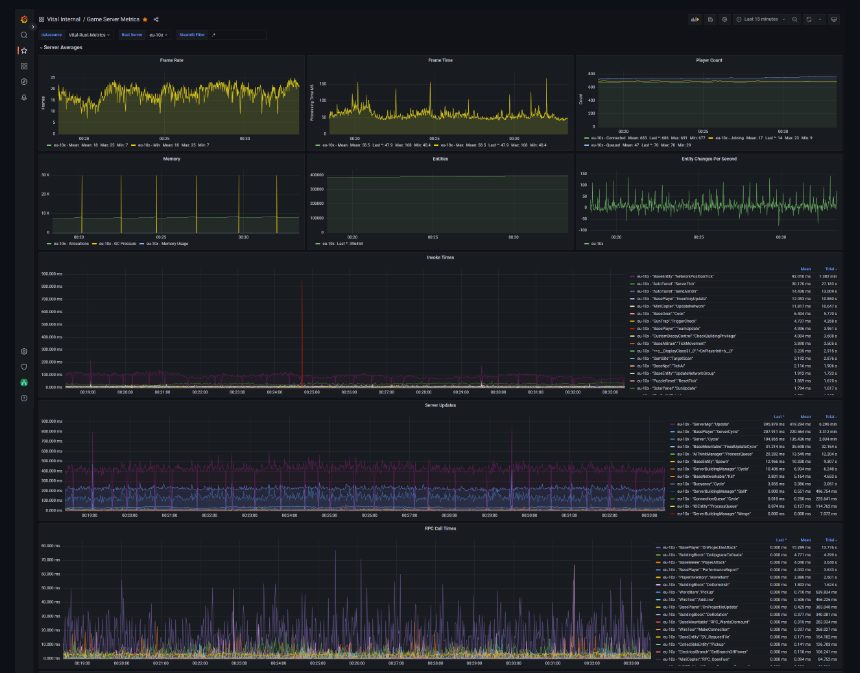
Congratulations! Now you know how to optimize your server for a comfortable game! Wait for nice feedback from players 🙂
Enjoy your game together with GODLIKE!


 en
en ua
ua es
es de
de pl
pl fr
fr pt
pt it
it nl
nl hu
hu ro
ro sv
sv ja
ja nb
nb sk
sk

 CHAT WITH GODLIKE TEAM
CHAT WITH GODLIKE TEAM 





