To install the Hermitcraft Season 9 Modpack, download the modpack from a trusted source, then use a launcher like CurseForge or MultiMC to import and install the modpack.
Hermitcraft Season 9 Setup Guide - Modpack for Minecraft - Godlike


Requirements
Modpack Overview
Hi everyone. This guide helps you set up a multiplayer server for the Hermitcraft Season 9 world download. The season concluded on December 20, 2023, featuring some of the most amazing and hilarious moments. This guide will walk you through setting up this world, including Decked Out 2, so you can enjoy it with your friends.Server SetupBefore searching for a server download in the versions tab, note that there is no one-click installation for setting up a server. The modpack download only provides links to the necessary mods for the server. The setup process isn't lengthy, but you'll need to download more than just mods. However, I've minimized the required downloads. If you already have a server setup, you can skip this part.How to Set Up a ServerFirst, install Java JDK if it's not already installed. Minecraft comes with its own Java version, but the server does not. If you have it installed, proceed to download the server files. If not, download the Java installer from this page, scroll to the latest JDK version, click the installer link, open it, and follow the steps.Download the Server FilesDownload the Fabric installer here. This provides the files needed for running a server. Once downloaded, open it and select the "Server" tab. Choose "1.20.1" for the Minecraft Version. For the install location, create a folder in Documents, like C:\Users\[USERNAME]\Documents\Fabric 1.20.1 server. Click "Install," then "Download server jar" in the popup window. Once the text turns green, click "Generate," then "Done." You can close the installer now.Your server files should look like this:Setting Up the ServerNow that the server files are created, start setting up the server. Open the created folder, right-click "start.bat," and click "Edit." Increase -Xmx2G to -Xmx4G, save with ctrl+s, and close the window. Start the server by opening "start.bat." If an error occurs, Java might not be installed. Follow the installation steps above. Note that it will say "Failed to load eula.txt." The console should end with this:Once this happens, close the window. There will now be a "eula.txt" file. Open it, change eula=false to eula=true, then save and close.Your server files should now look like this:World DownloadThe world download is available on Hermitcraft's website, under "Maps" in the left panel. Look for "Vanilla S9" and click "Java" to download a zip file. Right-click the zip file, click "Extract all...," then "Extract" in the popup. This creates a new folder. Rename the folder to world and move it into the server files.The contents of the world folder should look like this:You just created a server!You can now use the "start.bat" file to start the server! Test it by opening Minecraft 1.20.1 and connecting to "127.0.0.1," representing localhost. To save the server, use save-all. To stop the server, use stop.However, this doesn't mean others can connect to it. That requires more work. If you need a break, now is the time. This is the first checkpoint of the setup process. Feel free to take a break and return later. This guide will still be here.Connecting Others to Your ServerThere are two ways to let others connect to your server. The first is by giving them your computer's local IP address, requiring them to be on the same network. The second is through port-forwarding, allowing them to connect from outside your network.Connecting When on the Same NetworkIf they're on the same network, like WiFi or ethernet, they can join by connecting to your computer's IP address, different from localhost. To find your computer's IP address, open Window's terminal and enter ipconfig. Locate your internet connection and find the "IPv4 Address." Give them this address to connect to your server. They must be on the same network for this to work.Port-ForwardingThe more common solution is port-forwarding, forwarding requests through a specific port to your computer. In this case, the port represents Minecraft.You'll need four things ready:Minecraft's port, 25565.Your computer's IP address.Find this by opening Window's terminal and entering ipconfig. Locate your internet connection and find the "IPv4 Address."Your computer's default gateway.Found in the terminal after entering ipconfig. Look for the numbers to the right of "Default Gateway."The username and password to your router for port-forwarding setup.The default username is typically admin. The password might be your WiFi's password. If these don't work, find the person who set up your router.The result for ipconfig should look like this:The first step is to log in to your router's setup page in a web browser. Open any web browser and enter the default gateway into the URL bar. It will prompt you for the router's username and password. Once entered, look for a "Port-forwarding" tab and click it. It might be buried in menus. Click "Add New," "Add Custom Service," or "Add." For External and Internal Port Range, enter 2556For Protocol, choose TCP/UDP. For Internal IP Address, enter your computer's IP address. If asked for a name, give it any name, like "Minecraft Server." Click "Confirm," "OK," "Done," or "Add."Below is a screenshot of a Netgear router's port-forwarding page. Your page might look different but should still ask for port ranges and an IP address.Congratulations! You set up a port-forwarding rule.Now anyone trying to connect to your router through Minecraft will be sent to your server. Give them your router's address.WARNINGThis is the last step but is risky. This address is personal information that can be used maliciously. Be careful when sharing it.Your IP address...Find your router's IP address by Googling "my IP address." Google should list it on its page, so you won't have to click any links.World SetupIf you haven't already, download the map and add it to the server files. It can be found on Hermitcraft's website, under "Maps" in the left panel. Look for "Vanilla S9" and click "Java" to download a zip file. Right-click the zip file, click "Extract all...," then "Extract" in the popup. This creates a new folder. Rename the folder to world and move it into the server files.The contents of the world folder should look like this:Resource Pack SetupHermitcraft Season 9 used a resource pack for custom models and textures, like easter eggs and Decked Out 2 items. These won't affect an item's original appearance. For example, Decked Out 2 uses iron nuggets for many items, but you can still craft iron nuggets without them looking like Decked Out 2 items.Go into your server files and open "server.properties" with a text editor. Replace require-resource-pack, resource-pack, resource-pack-prompt, and resource-pack-sha1 with the following:require-resource-pack=trueresource-pack=https://download.mc-packs.net/pack/e967dced7cf97da00db265509912a603ed34f1d8.zipresource-pack-prompt=resource-pack-sha1=e967dced7cf97da00db265509912a603ed34f1d8This resource pack was extracted from the world download, renamed, and uploaded to mc-packs.net.Mod Setup (AND VOICE CHAT SETUP)Hermitcraft Season 9 used a voice chat mod for custom sounds. While not necessary to play on the world, many builds use it, like Scar's theme park and Decked Out 2, which incorporates sound as an integral part of its game design. There are also mods to improve server performance, helpful if running the server and client on the same computer.Below is a list of recommended server mods, with the first two necessary for custom sounds, the next for Decked Out 2 for those without a spare account, and the rest for performance improvements:Simple Voice Chat - an in-game voice chat mod required for custom soundsAudio Player - the custom sounds mod (requires Simple Voice Chat)Carpet - useful for speeding up wait times between Decked Out 2 gamesLithium - general optimizationsFerriteCore - memory usage optimizationsView Distance Fix - fixes when the client's render distance differs from the server'sMove the mods into the server's "mods" folder, and the server will handle the rest. You can also find these mods in the Versions tab. Download the modpack through the Modrinth launcher and find them in the mods folder. Click the Folder button and open the "mods" folder.Voice Chat SetupIf you used port-forwarding for the server setup, you'll need it for the Simple Voice Chat mod. The port is 2445If you need a recap on port-forwarding, here we go again!You'll need four things:Simple Voice Chat's port.By default, the port is 2445If not, go to your server's config folder and open the voice chat file. It will be listed there.Your computer's IP address.This should be the same as the one used for your server.Find this by opening Window's terminal and entering ipconfig. Locate your internet connection and find the "IPv4 Address."Your computer's default gateway.Found in the terminal after entering ipconfig. Look for the numbers to the right of "Default Gateway."The username and password to your router for port-forwarding setup.The default username is typically admin. The password might be your WiFi's password. If these don't work, find the person who set up your router.The result for ipconfig should look like this:Open any web browser and enter the default gateway into the URL bar. It will prompt you for the router's username and password. Look for a "Port-forwarding" tab and click it. It might be buried in menus. Click "Add New," "Add Custom Service," or "Add." For External and Internal Port Range, enter 2445For Protocol, choose TCP/UDP. For Internal IP Address, enter your computer's IP address. If asked for a name, give it any name, like "Minecraft - Simple Voice Chat." Click "Confirm," "OK," "Apply," or "Add."Below is a screenshot of a Netgear router's port-forwarding page. Your page might look different but should still ask for port ranges and an IP address.Voice chat should now be working! If not...Your computer's firewall might be blocking it. Create both inbound and outbound rules allowing connections through the port, applied to both TCP and UDP. Open Windows Powershell and enter the commands below. Press "Enter" a few times afterward to ensure all commands run.New-NetFirewallRule -DisplayName "Minecraft Server" -Direction Inbound -LocalPort 24454 -Protocol TCP -Action AllowNew-NetFirewallRule -DisplayName "Minecraft Server" -Direction Inbound -LocalPort 24454 -Protocol UDP -Action AllowNew-NetFirewallRule -DisplayName "Minecraft Server" -Direction Outbound -LocalPort 24454 -Protocol TCP -Action AllowNew-NetFirewallRule -DisplayName "Minecraft Server" -Direction Outbound -LocalPort 24454 -Protocol UDP -Action AllowSetting Up Decked Out 2Decked Out 2 works fine on its own, but some QOL improvements can be made. It uses a map to show in-game resources, but without a second account, the map won't work. We'll use the Carpet mod to get around this. It also uses Simple Voice Chat and Audio Player for custom sounds.How to Set Up Decked Out 2...If you haven't already, download the Simple Voice Chat, Audio Player, and Carpet mods and move them into your server's "mods" folder.Use /player TangoCam spawn at -485 62 1739 facing 0 0 in minecraft:overworld in spectator in the chat. This allows the map to update as the game progresses. Grab a starter deck by doing the following: Use: /tp @s -483 113 1964 -90 16 Use: /gamemode creative Then, crouch and middle-click on the shulker box in front of you. This shulker box is your deck. Change your gamemode to survival with: /gamemode survivalOriginally, there was a 5-minute wait time between Decked Out 2 games to allow items in the dungeon to despawn. However, with the Carpet mod, use /tick warp 6000 after each game to bypass this.Decked Out 2 should work as intended now. For an introduction to the game, watch How to Play Decked Out 2!To start your first Decked Out 2 game, hold your deck and use /tp @s -524 110 1997 180 -20. Walk up the stairs and take a left. There will be two barrels on the ground. Take a Frozen Shard from the first barrel and place it into the second barrel. The door in front of you will open. Follow the instructions inside to start your first Decked Out 2 game.Q&AWelcome to the end of the guide. If you encounter any problems or want to know more, try the Q&A below.Q&A - ServerMy server is still not working!If you followed the steps above and did port-forwarding, your computer's firewall might be blocking their connection. A firewall monitors and controls traffic entering and leaving your computer. For some, this firewall might block connections to your server. Create both inbound and outbound rules allowing connections through the port, applied to both TCP and UDP.Open Windows Powershell and enter the commands below. Press "Enter" a few times afterward to ensure all commands run.New-NetFirewallRule -DisplayName "Minecraft Server" -Direction Inbound -LocalPort 25565 -Protocol TCP -Action AllowNew-NetFirewallRule -DisplayName "Minecraft Server" -Direction Inbound -LocalPort 25565 -Protocol UDP -Action AllowNew-NetFirewallRule -DisplayName "Minecraft Server" -Direction Outbound -LocalPort 25565 -Protocol TCP -Action AllowNew-NetFirewallRule -DisplayName "Minecraft Server" -Direction Outbound -LocalPort 25565 -Protocol UDP -Action AllowVoice chat is not working on my server.If you used port-forwarding for the server setup, you'll need it for the mod.You'll need four things:Simple Voice Chat's port.By default, the port is 2445If not, go to your server's config folder and open the voice chat file. It will be listed there.Your computer's IP address.Find this by opening Window's terminal and entering ipconfig. Locate your internet connection and find the "IPv4 Address."Your computer's default gateway.Found in the terminal after entering ipconfig. Look for the numbers to the right of "Default Gateway."The username and password to your router for port-forwarding setup.The default username is typically admin. The password might be your WiFi's password. If these don't work, find the person who set up your router.The result for ipconfig should look like this:Open any web browser and enter the default gateway into the URL bar. It will prompt you for the router's username and password. Look for a "Port-forwarding" tab and click it. It might be buried in menus. Click "Add New," "Add Custom Service," or "Add." For External and Internal Port Range, enter 2445For Protocol, choose TCP/UDP. For Internal IP Address, enter your computer's IP address. If asked for a name, give it any name, like "Minecraft - Simple Voice Chat." Click "Confirm," "OK," "Apply," or "Add."Below is a screenshot of a Netgear router's port-forwarding page. Your page might look different but should still ask for port ranges and an IP address.Voice chat should now be working! If not...Your computer's firewall might be blocking it. Create both inbound and outbound rules allowing connections through the port, applied to both TCP and UDP. Open Windows Powershell and enter the commands below. Press "Enter" a few times afterward to ensure all commands run.New-NetFirewallRule -DisplayName "Minecraft Server" -Direction Inbound -LocalPort 24454 -Protocol TCP -Action AllowNew-NetFirewallRule -DisplayName "Minecraft Server" -Direction Inbound -LocalPort 24454 -Protocol UDP -Action AllowNew-NetFirewallRule -DisplayName "Minecraft Server" -Direction Outbound -LocalPort 24454 -Protocol TCP -Action AllowNew-NetFirewallRule -DisplayName "Minecraft Server" -Direction Outbound -LocalPort 24454 -Protocol UDP -Action AllowI used the Fabric installer to download the server files, but I'm getting a "No valid 1.20.1 server jar found" red message and I'm missing most of the files.After the popup window appears, be sure to click "Download server jar," as well as "Generate."Where can I find the world download?The world download is available on Hermitcraft's website, under "Maps" in the left panel. Look for "Vanilla S9" and click "Java" to download a zip file. Right-click the zip file, click "Extract all...," then "Extract" in the popup. This creates a new folder. Rename the folder to world and move it into the server files.The contents of the world folder should look like this:I downloaded the world from hermitcraft.com, unzipped it, and moved it into my server files, but I don't spawn in that world.The world folder's name must match the one listed next to level-name= in the "server.properties" file to be loaded. You can either change the world folder's name or change the name next to level-name= to match the other.I'm getting an "Invalid player data" error when trying to join the server.This may be due to the server resource pack setup. When copying and pasting the four lines from the Resource Pack Setup section into the "server.properties" file, ensure the last line, resource-pack-sha1=e967dced7cf97da00db265509912a603ed34f1d8, doesn't look like this: resource-pack-sha1=e967dced7cf97da00db265509912a603ed34f1d8server-ip=When replacing that line, it might have been missing a line-break, resulting in the two lines being combined into one.I can't use commands on my server.Only players with operator status can use commands on a server. To grant a player operator status, use the server's terminal. This is the window that opens when starting the server.Navigate to the server's terminal. Enter op player_name, where player_name is the name of the player you wish to give operator status to.I'm still lost on port-forwarding. Is there a video I can follow?I found this video helpful. It's well-made and shows each step clearly.I know what mods the server will need, but what about the people connecting to it?People connecting to the server will only need the Simple Voice Chat mod. They don't need Carpet and Audio Player. I also recommend these mods for better performance and more FPS:SodiumLithiumImmediatelyFastFerriteCoreMore CullingCloth Config API (required for More Culling)People used to be able to connect to my server, but not anymore.The IP address of your server's computer might have changed. To fix this, replace the IP address used for port-forwarding with the new IP address. Open Window's terminal and enter ipconfig. Locate your internet connection and find the "IPv4 Address." If the IP address was originally from an ethernet connection but is now connected via WiFi, look under "WiFi" or "Wireless LAN adapter" instead.How do I increase the amount of RAM/memory my server can use?Right-click "start.bat" and replace the number in -Xmx2G with the amount of memory you wish to allow. This number is in Gigabytes (GB). Note that you can only give as much as your computer has available. You can see how much available RAM your computer has by opening Task Manager, clicking "Performance" in the left panel, and then clicking "Memory." There will be a section named "Available." This number can increase and decrease depending on how you use your computer.What if I just want to play this in singleplayer?If you want to explore this world in singleplayer, the process is like any other map. No need to create a server.Go to hermitcraft.com to download the map. The download link is in the left panel under "Maps." Look for "Vanilla S9" and click "Java" to download a zip file. Right-click the zip file, click "Extract all...," then "Extract" in the popup. This creates a new folder. Move this folder into your Minecraft's "saves" folder. The world's ready to play!I also recommend downloading the Simple Voice Chat mod and the AudioPlayer mod. While not required, many builds use it, like Scar's theme park and Decked Out 2, which incorporates sound as an integral part of its game design.Where do I find my Minecraft's files?You can find Minecraft's files at C:\Users\Default\AppData\Roaming\.minecraft. If you're using a 3rd-party launcher to play Minecraft, it may be elsewhere. These typically have an "Open Folder" button you can use instead.If you're experiencing performance issues or need more FPS, I recommend these mods:SodiumLithiumImmediatelyFast
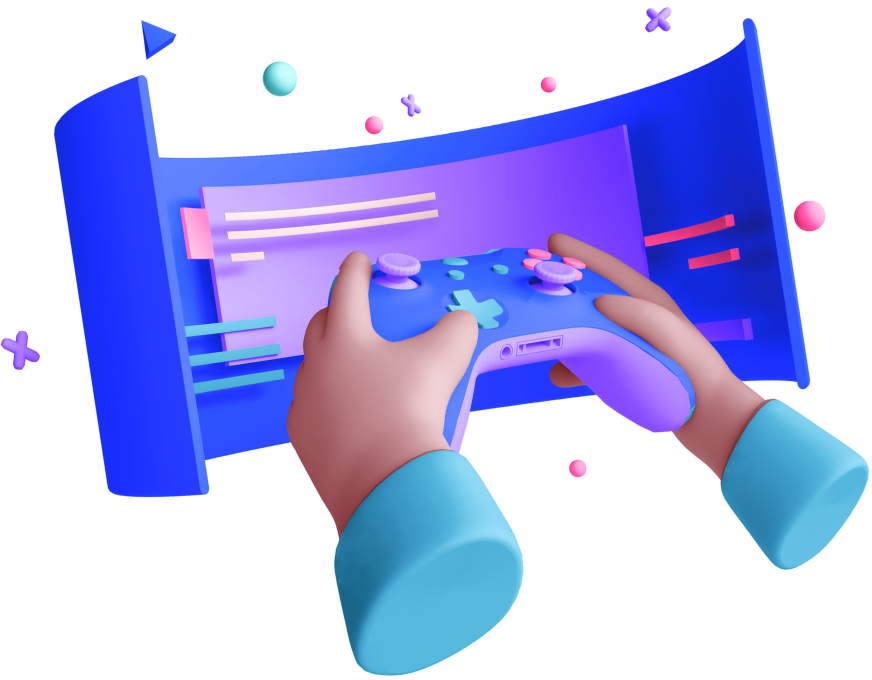
How It Works
Choose Modpack
Deploy Server
Customize Settings
Invite Friends
Enjoy Play
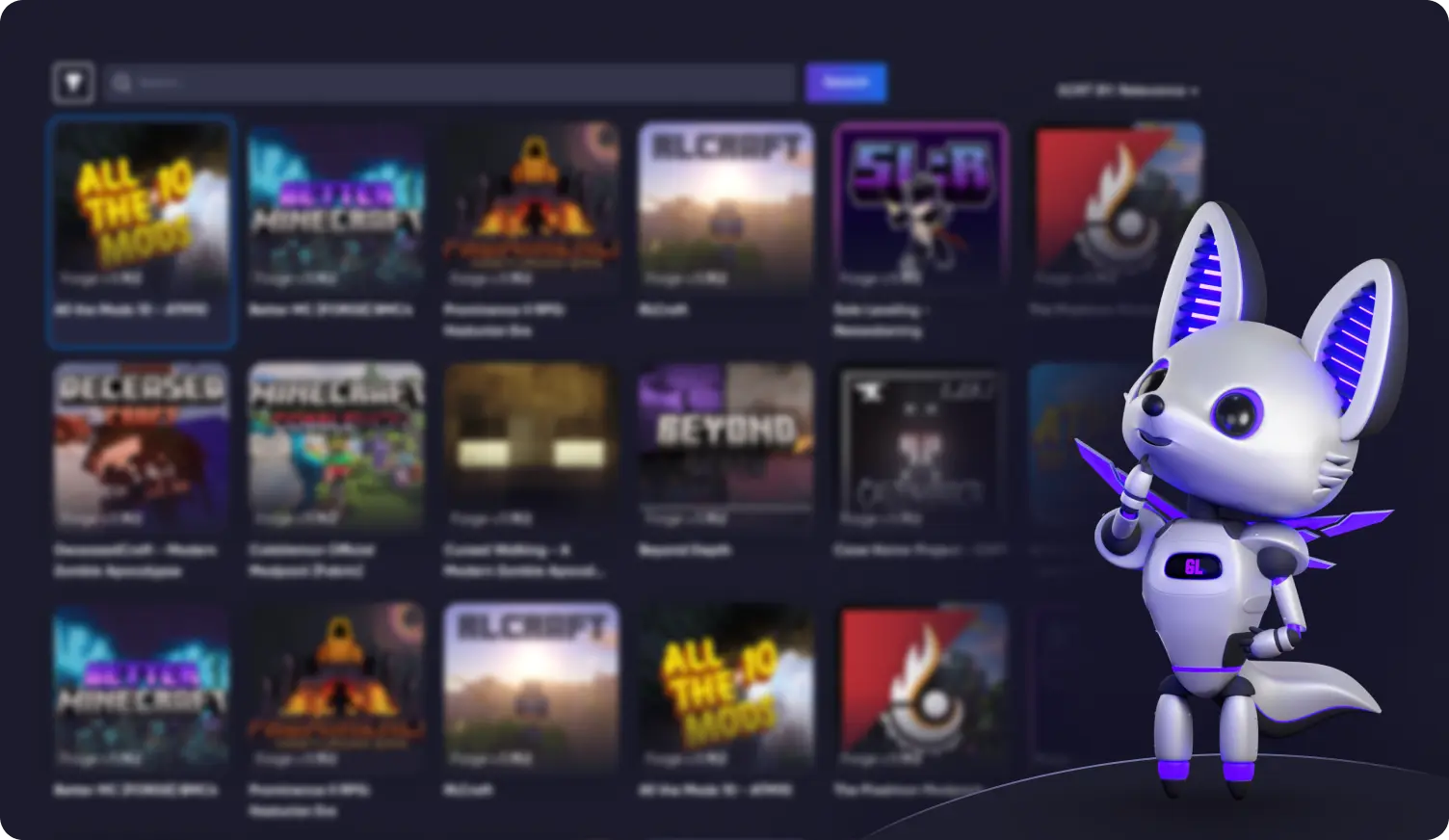
FAQ
-
How do I install the Hermitcraft Season 9 Modpack for Minecraft?
-
What are the system requirements for running the Hermitcraft Season 9 Modpack?
The system requirements typically include a 64-bit operating system, at least 8GB of RAM, and a modern CPU and GPU. Check the modpack's documentation for specific requirements.
-
Can I play the Hermitcraft Season 9 Modpack on Minecraft Bedrock Edition?
No, the Hermitcraft Season 9 Modpack is designed for Minecraft Java Edition and is not compatible with Minecraft Bedrock Edition.
-
How do I resolve common issues or crashes with the Hermitcraft Season 9 Modpack?
Ensure your Java is up to date, allocate more RAM in your launcher settings, and check for any mod updates. Consult the modpack's support forums for specific troubleshooting steps.
-
Are there any additional mods or plugins recommended for enhancing the Hermitcraft Season 9 experience?
While the modpack is designed to be comprehensive, you may consider adding performance-enhancing mods like OptiFine or additional aesthetic mods that suit your preferences.




 en | USD
en | USD ua
ua es
es de
de pl
pl fr
fr pt
pt it
it nl
nl hu
hu ro
ro sv
sv ja
ja nb
nb sk
sk
 CHAT WITH GODLIKE TEAM
CHAT WITH GODLIKE TEAM 



