How to Set Up a Minecraft Server on a VPS (Forge, Fabric, Paper)
-
5 min read -
2245 -
0

This guide explains how to set up a Minecraft server on a VPS using three popular server types: Forge, Fabric, and Paper. Instructions assume you have basic Linux command-line experience and root or sudo access to your VPS.
Prerequisites
- A VPS with at least 2 CPU cores, 4GB RAM, and SSD storage (for modded servers, more resources may be needed).
- A 64-bit Linux distribution (Ubuntu 20.04+ or Debian 11 recommended).
Step 0: Connect to Your VPS from Windows
Before installing a Minecraft server, you need to connect to your VPS. If you're using Windows, you have two main options:
Option 1: Using Windows Terminal / PowerShell
- Press
Win + Sand type “Terminal” or “PowerShell”
– Then click Windows Terminal or PowerShell to open it. - Use the following command to connect (replace with your actual address and port):
Connects to the server via SSH
ssh root@YOUR_SERVER_IP -p PORT
ssh [email protected] -p 22
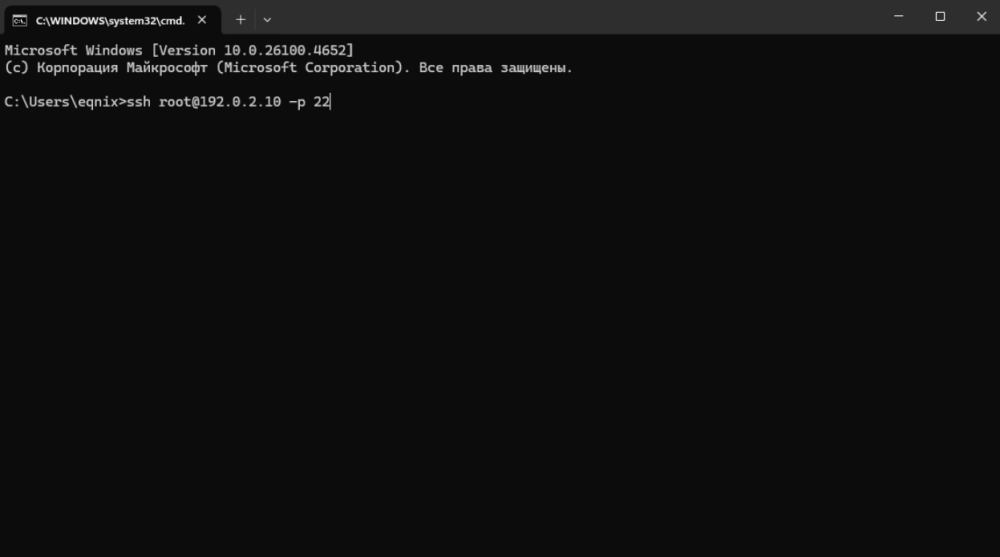
- When prompted, enter the password you received by email.
(See the message from VirtFusion — the password is next to Password:)
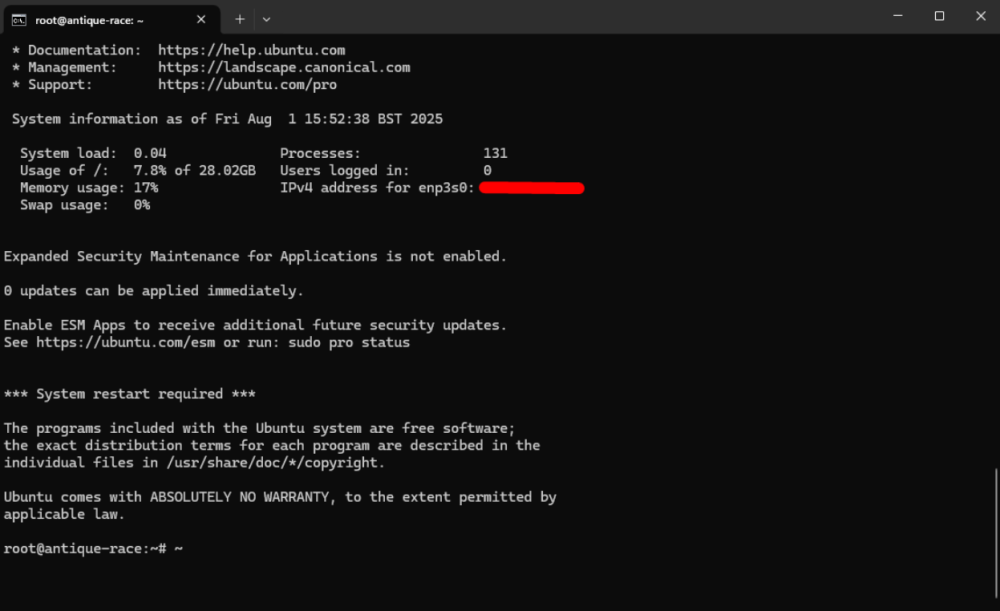
Option 2: Using PuTTY (if you prefer a GUI)
- Download PuTTY from: https://www.putty.org/
- Open PuTTY
- In the Host Name (or IP address) field, enter your VPS IP
- Set the Port (default is
22, change if needed)
- Click Open
- When the terminal appears, log in with:
- Username:
root
- Password: (from the VirtFusion email)
Step 1: Install Required Packages
17 Java:
Update package list and upgrade existing packages:
sudo apt update && sudo apt upgrade -y
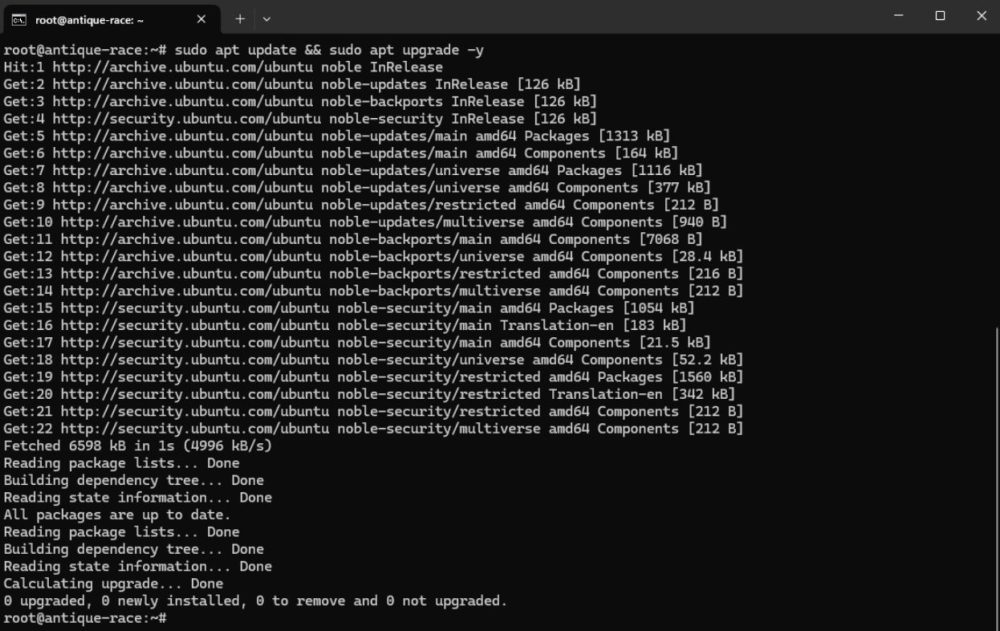
Install Java 17 and required utilities:
sudo apt install wget curl unzip screen openjdk-17-jre-headless -y
or
21 Java:
Install Java 21 and required utilities:
sudo apt install wget curl unzip screen openjdk-21-jre-headless -y
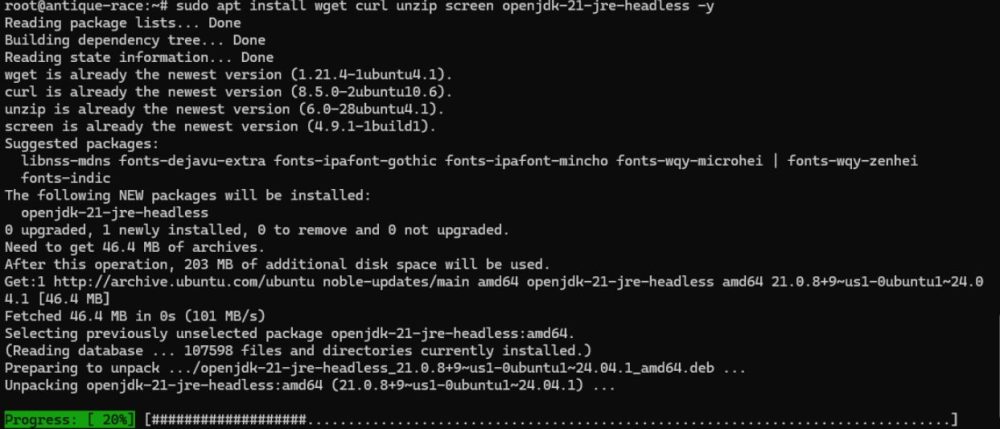
Verify Java installation:
Check installed Java version:
java -version
Step 2: Create a Server Directory
Create main server directory:
mkdir ~/server
Navigate into the server directory:
cd ~/server

Use a separate folder for each server type (e.g., ~/server/forge/, ~/server/fabric/, etc.).
Section 1: Installing Paper Server
1. Download Paper
Visit https://papermc.io/downloads/all?project=paper to find the latest version or use the API:
Create a directory for Paper server:
mkdir paper
Navigate into the Paper directory:
cd paper

Download Paper server jar:
wget https://api.papermc.io/v2/projects/paper/versions/1.20.1/builds/103/downloads/paper-1.20.1-103.jar -O paper.jar
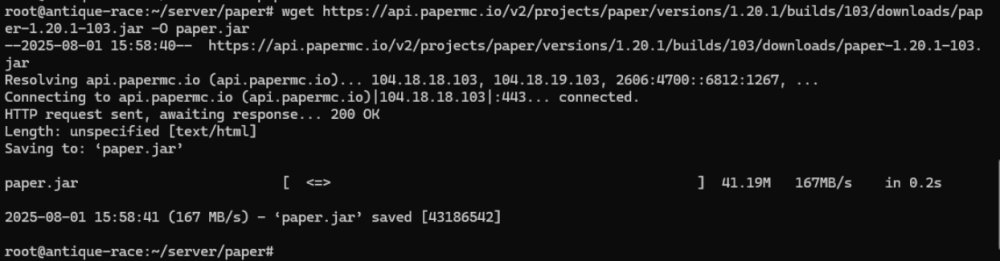
2. Accept EULA
echo "eula=true" > eula.txt
3. Start the Server
Start Paper server with 2 minimum and 4GB maximum limit of RAM, no GUI:
java -Xms2G -Xmx4G -jar paper.jar nogui

Use screen to run it in background:
screen -S paper
java -Xms2G -Xmx4G -jar paper.jar nogui
To detach: Ctrl+A, then D.
To reattach: screen -r paper.
- Done!
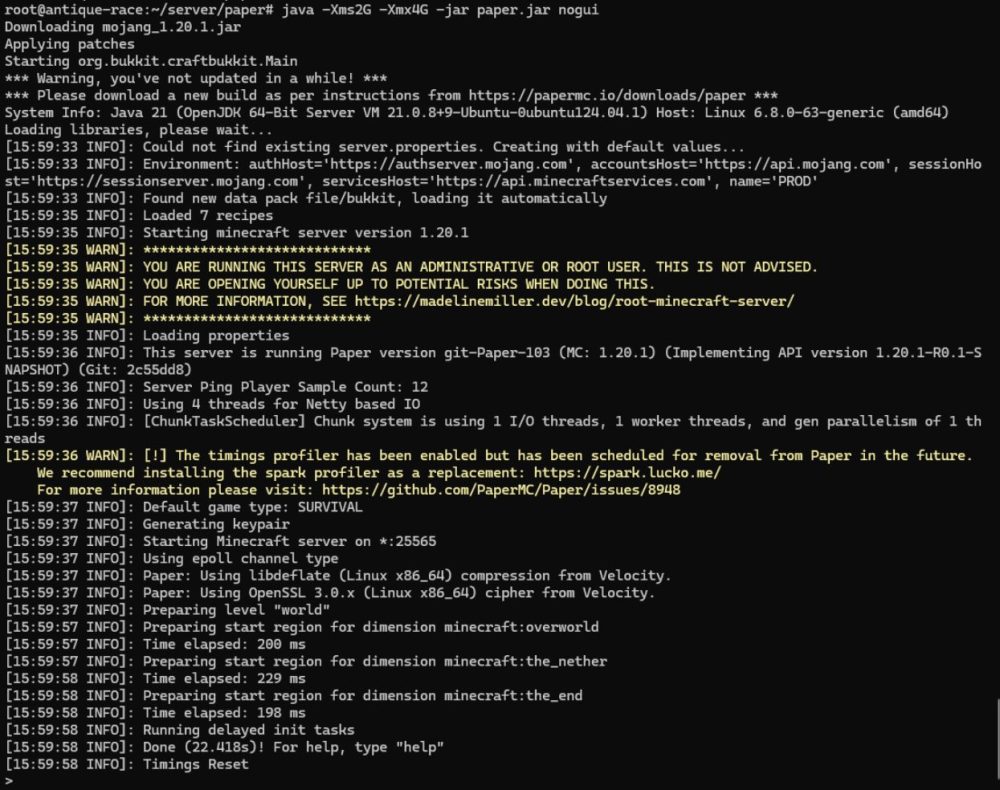
Section 2: Installing Forge Server
1. Download Forge Installer
Visit https://files.minecraftforge.net/ to get the installer for your version. Example:
Create a directory for Forge server:
mkdir forge
Navigate into the Forge directory:
cd forge
Install Forge server files:
wget https://maven.minecraftforge.net/net/minecraftforge/forge/1.20.1-47.2.0/forge-1.20.1-47.2.0-installer.jar
2. Run Installer (Server Mode)
Start Forge server with 2 minimum and 4GB maximum limit of RAM, no GUI:
java -jar forge-1.20.1-47.2.0-installer.jar --installServer
3. Accept EULA
echo "eula=true" > eula.txt
4. Start Server
screen -S forge
java -Xms2G -Xmx4G -jar forge-1.20.1-47.2.0.jar nogui
Section 3: Installing Fabric Server
1. Download Fabric Installer
Go to https://fabricmc.net/use/ and download the server installer:
Create a directory for Fabric server:
mkdir fabric
Navigate into the Fabric directory:
cd fabric
Download Fabric installer jar:
wget https://maven.fabricmc.net/net/fabricmc/fabric-installer/1.0.0/fabric-installer-1.0.0.jar
2. Run Installer (Server Mode)
Install Fabric server for version 1.20.1:
java -jar fabric-installer-1.0.0.jar server -mcversion 1.20.1 -downloadMinecraft
3. Accept EULA
echo "eula=true" > eula.txt
4. Start Server
screen -S fabric
java -Xms2G -Xmx4G -jar fabric-server-launch.jar nogui
Notes
- Replace 1.20.1 with the Minecraft version you are targeting.
- For modded servers (Forge/Fabric), put .jar mods in the mods/ folder.
- For plugins (Paper), place .jar files in the plugins/ folder.
- Always test with minimal mods/plugins first to verify compatibility.
- Monitor resource usage with tools like htop or top.
- To find the wget link, you simply need to copy the download link by right-clicking on the download icon on the site
Conclusion
You can now run a Minecraft server on your VPS using Forge, Fabric, or Paper. Each server type has its own advantages:
- Paper: Fastest and best for plugins.
- Forge: Best for complex mods.
- Fabric: Lightweight, newer modding ecosystem.
Choose based on your intended use case.





 en | USD
en | USD ua
ua es
es de
de pl
pl fr
fr pt
pt it
it nl
nl hu
hu ro
ro sv
sv ja
ja nb
nb sk
sk

 CHAT WITH GODLIKE TEAM
CHAT WITH GODLIKE TEAM 




