
How does multiplayer work in Arma 3
Arma 3 server hosting contains traditional cooperative scenarios but also introduces asymmetric cooperation in Capture and Defense modes, where players can choose to cooperate or compete against a powerful enemy, both of which have their own advantages and consequences.
If you decide to start fighting against other players on your own, you can do so. Arma 3 comes without a player limit, allowing you to conduct massive operations against players across the vast expanses of the Republic of Altis and Stratis. In the new game modes "Capture" and "Defense", players can compete against each other in the race to the finish line.

How to create a server for a game
TIP
If you want to learn how to host a dedicated Arma 3 server, follow this link
1) Find a suitable mission that you want to play with players.
2) If you want to add modifications (Steam Workshop add-ons), subscribe to them before starting the game and tell your friends to do the same.
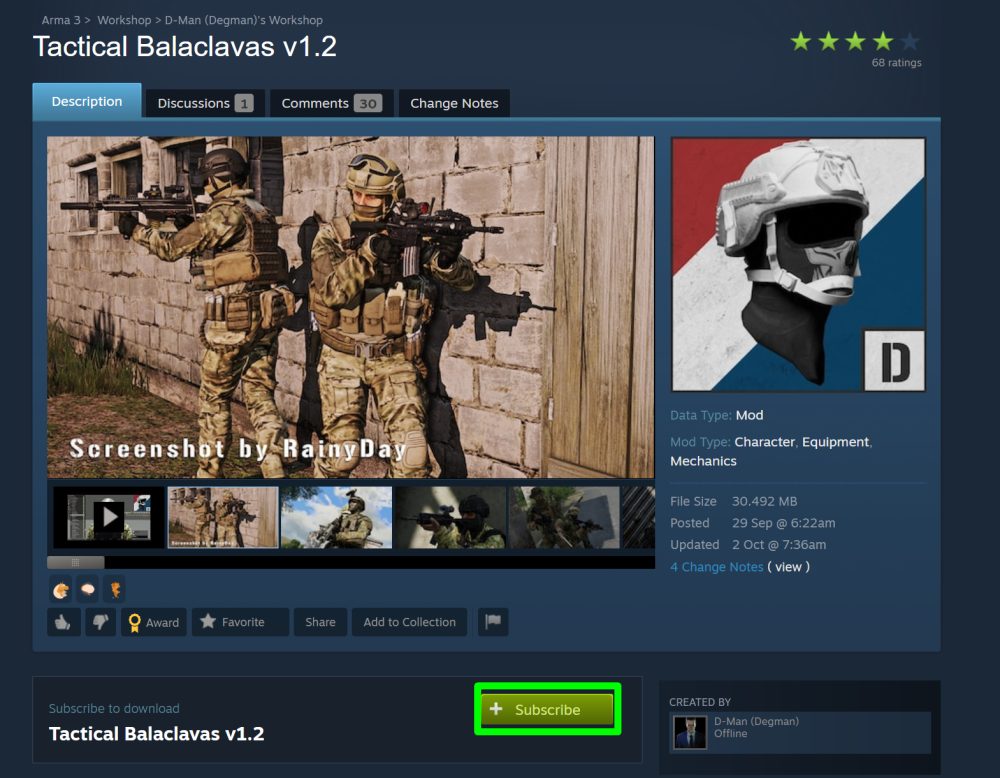
3) Launch Arma 3, select Multiplayer in the menu.
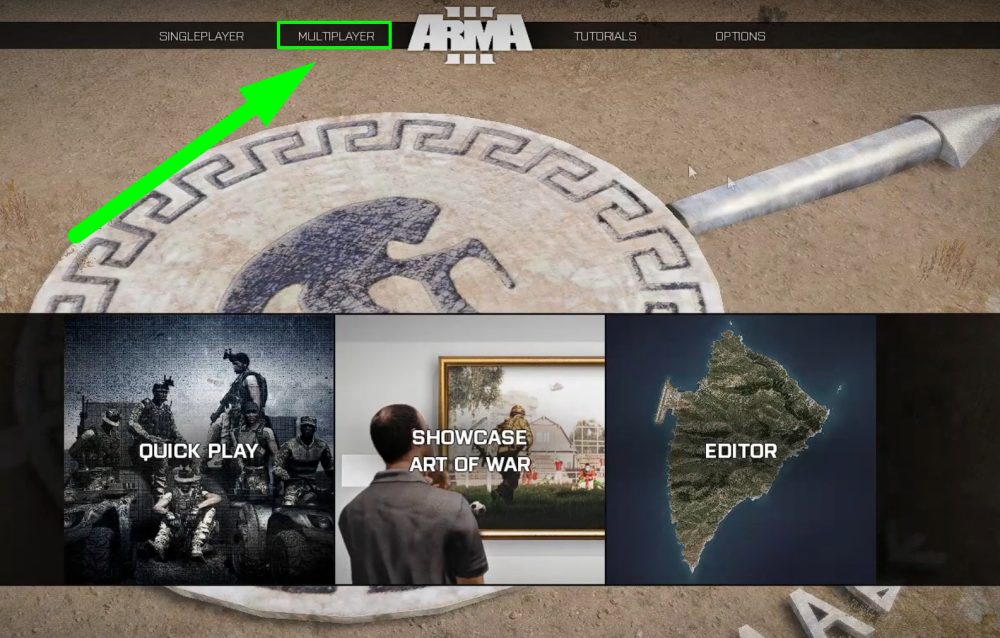
4) Open Server Browser, click on the Host Server tab.
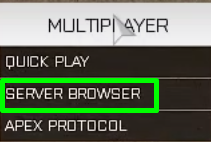

5) Name your server, change the Host parameter to Internet. Set a password, if desired.
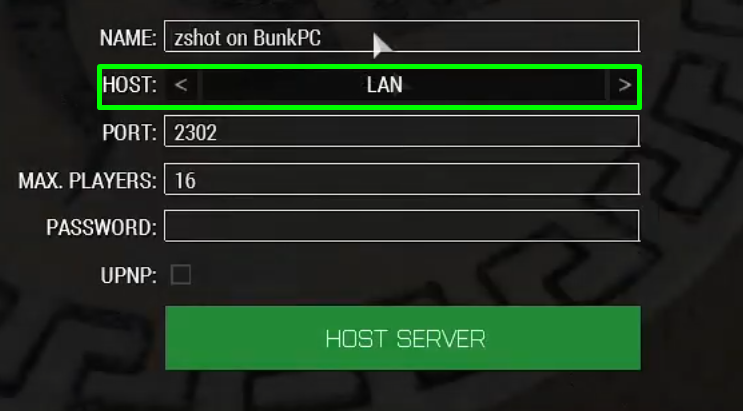

6) Check the UPNP option and click the Host Server button. Then select the map to play on and press the PLAY button. Done.
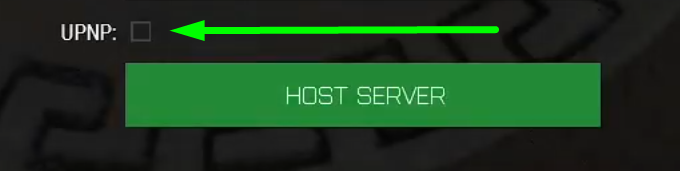
IMPORTANT
Do not forget to pass the server name and password to your players
How to buy a server on our website?
It will be much easier to purchase a hosting server and manage it in a convenient panel. Now we will tell you how to get an Arma 3 server.
1) Log in to your account or register on the GODLIKE.
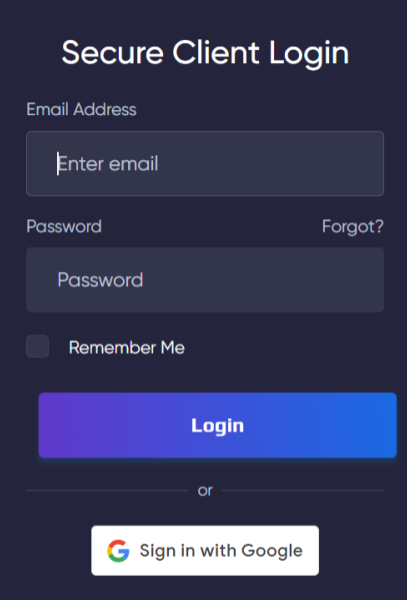
2) While on the main page of the site, scroll down. You will see a list of games for ordering servers. Click the arrow on the right and you will see the game Arma 3, hover over it and click the View button.
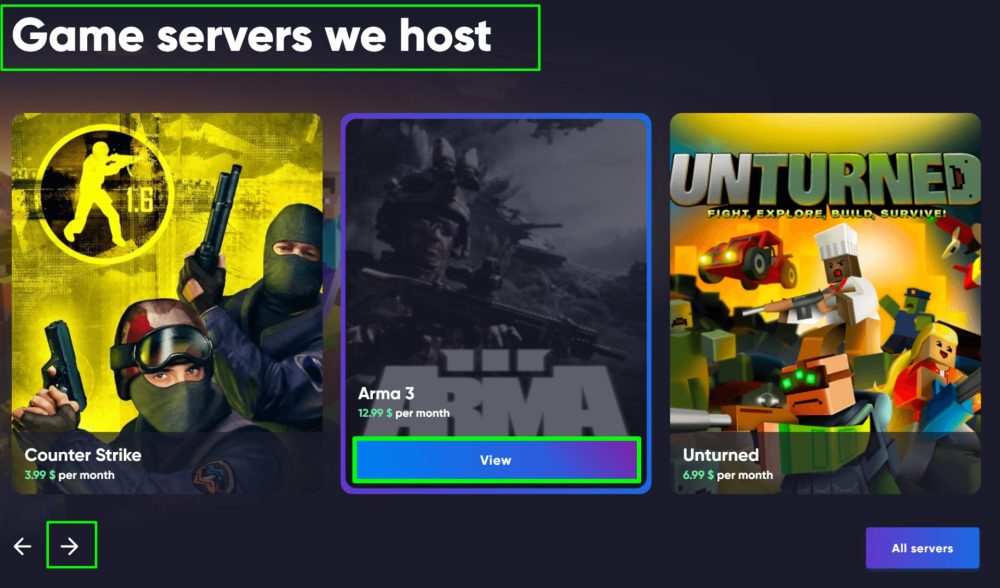
3) After clicking the "View" button, you will be redirected to a new page. On it you will immediately see the recommended Arma 3 hosting plan from our GODLIKE team and its description.
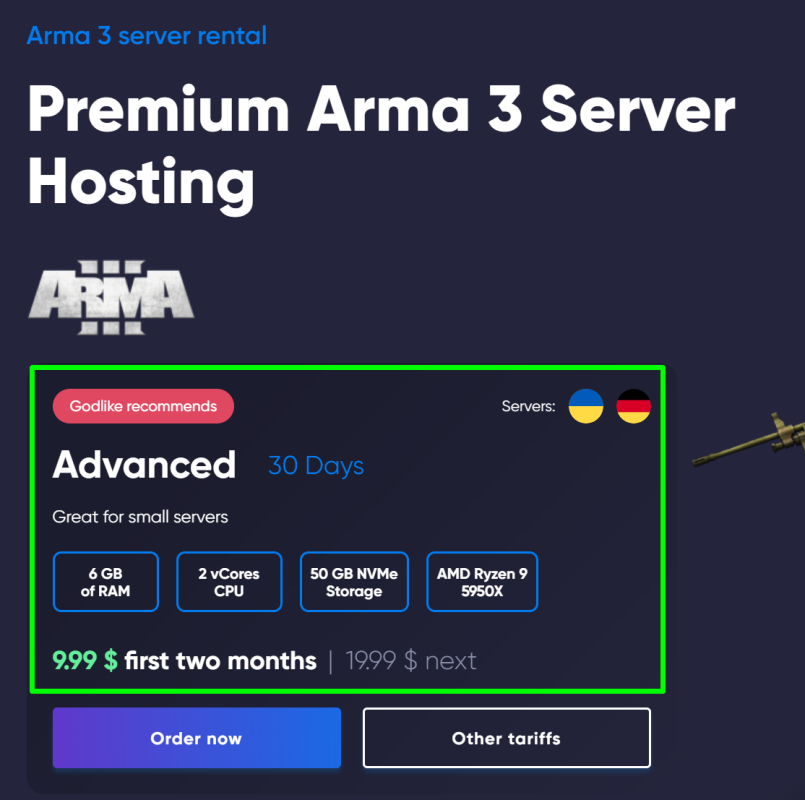
4) If you are interested in this plan, click the "Order now" button to proceed to the payment window and fill in additional information. If you are also interested in other plans, click the "Other plans" button, you will be taken to a new page with different plans for this game.
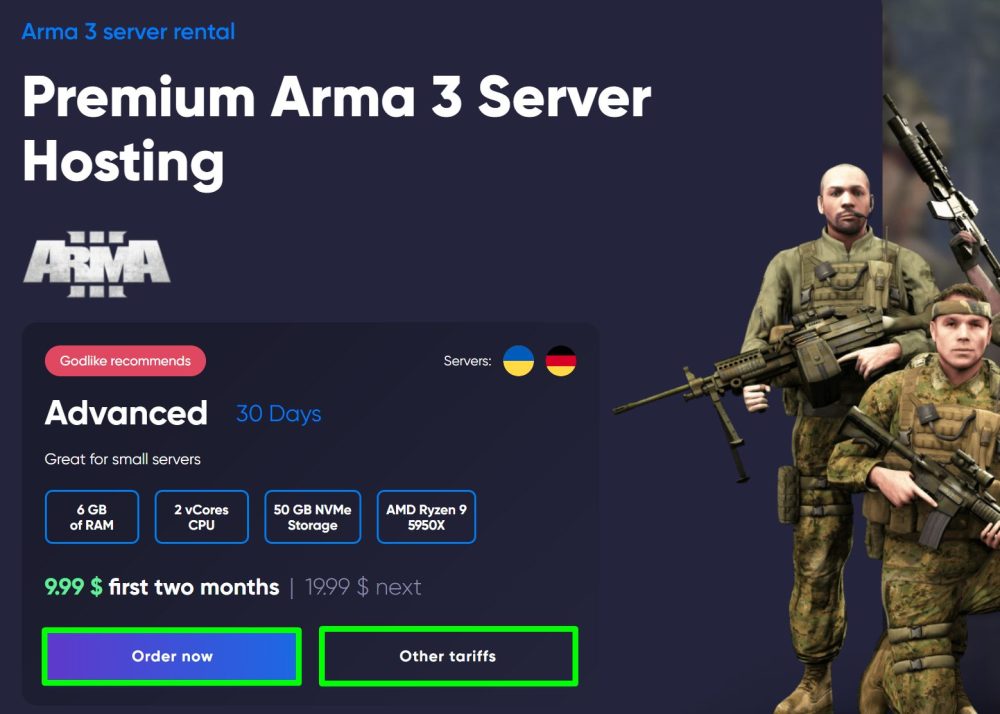
TIP
We remind you that we always offer free hosting of all kinds of games and different plans for 7 days
Now you know how to create a server to play Arma 3 with other players and your friends! Enjoy hosting Arma 3 server and play with GODLIKE.


 en
en ua
ua es
es de
de pl
pl fr
fr pt
pt it
it nl
nl hu
hu ro
ro sv
sv ja
ja nb
nb sk
sk

 CHAT WITH GODLIKE TEAM
CHAT WITH GODLIKE TEAM 





