
Create your own Quake Live server
To create your own Quake Live servers, you should first learn how to create and run a Quake Live server. Once you have done that or already have your own server, you can read this article.
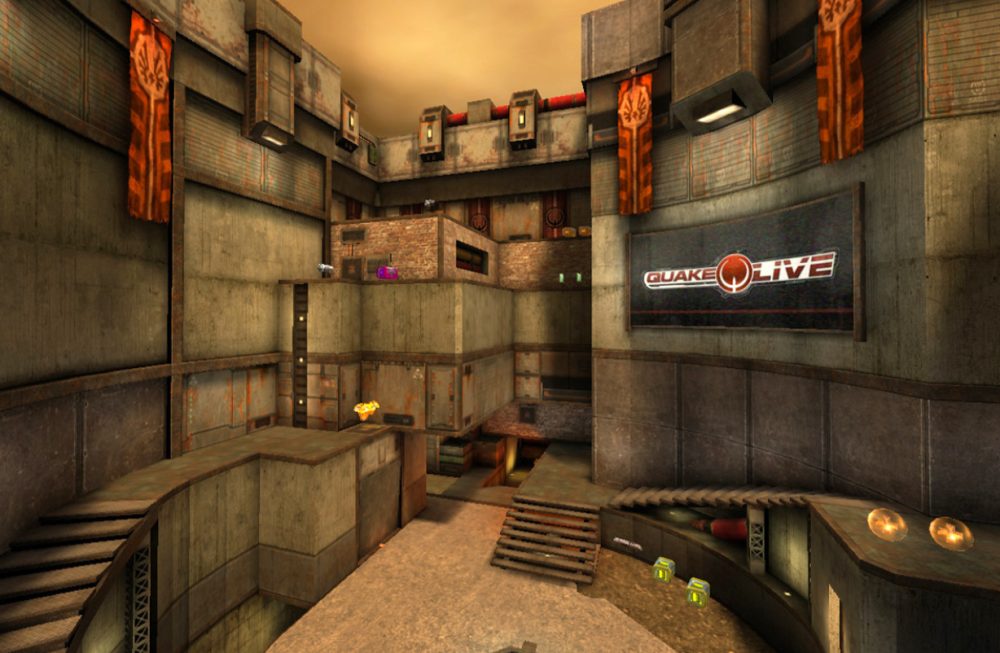
Setting up your server
Configure your server using the server.cfg file. You may want to make a copy of this file and place it in your fs_homepath, as updating the default server.cfg may revert your changes to the default settings. The default server.cfg file is heavily commented (lines in the file), so please refer to it for more information.
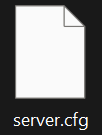
There is no need to specify the map on the command line or in the server.cfg file. The server will automatically execute the "serverstartup" variable when the server completes initialization. By default, a random map selected from the server's map list will be started.
Quake Live servers are designed to handle multiple game types and multiple variations of game types on the same server. This means that your server can switch from Free for All to Capture the Flag or Clan Arena, and even to other variations of game types such as InstaGib FFA, as well as custom variations that provide more traditional competition settings.
Because of this, you should generally not place game settings in the server.cfg file. Although the server will try to restore all old settings after changing the game type, these factory settings will override the settings in the server.cfg file.
Manage the server access list
Quake Live reads and stores information about who has access to moderation, server administration, and the ban list in a persistent text file on disk. By default, this information is located in the file access.txt, and can be changed using the console variable "g_accessFile"
Edit this file on disk only when the server is stopped, as the game will write out the current access list before each map load. In order to access your server, you will need to add yourself as an administrator. Get your 64-bit Steam ID by connecting to any match and typing /players in the console. Write it down in the access.txt file in the in the specified format.
Example:
76561198072786081|admin
Save the file and start the server. After that, you can use the /addmod, /addadmin, /demote, /ban, and /unban commands to manage the access list while the server is running.
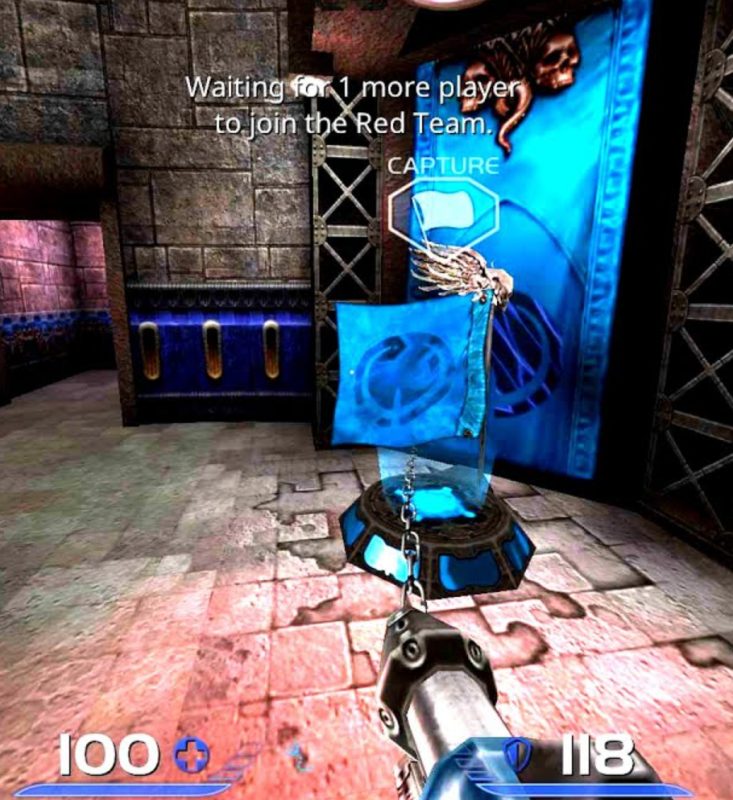
Setting up a list of maps (game cards)
The server's map list accepts a map and a factory (game type) separated by a | symbol. See the default mappool.txt file for an example.
Another file can be specified via "sv_mapPoolFile"
TIP
If you want to use your own factories, you can specify them here so that your factory will appear in the voting system for the three maps at the end of the game
If you want to bind your server to one type of game, then make sure your map sheet only contains maps of that factory, and then add 8 to g_voteFlags to stop the "callvote map" function from accepting the optional factory argument. This is usually not necessary; we recommend allowing your players to play and vote with whatever game types they want to play on your servers, but it is often a good idea to restrict servers to dueling due to low player counts.

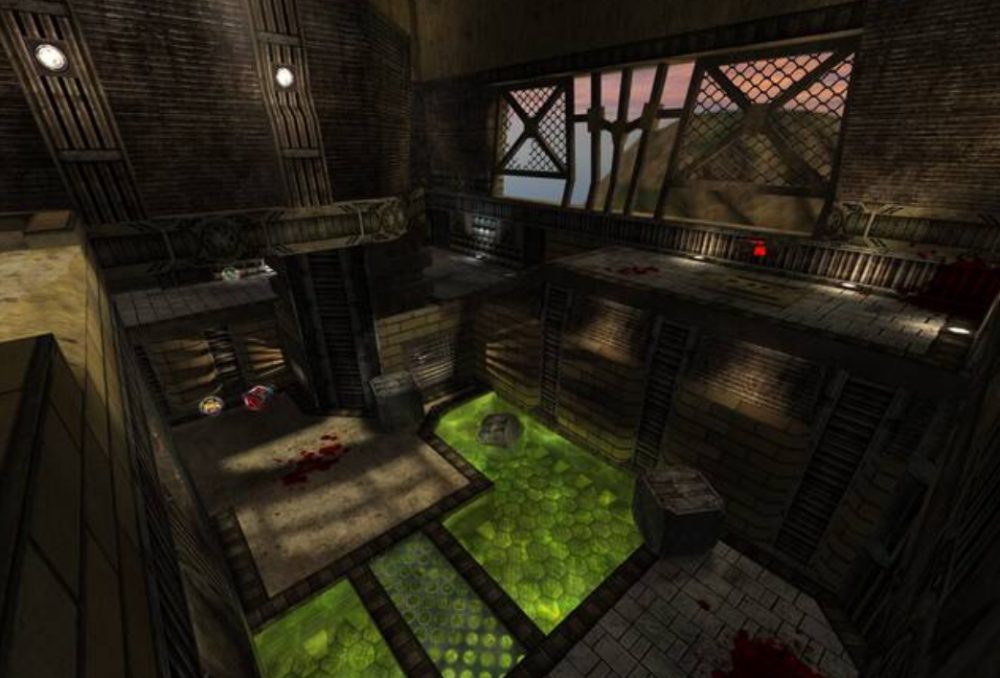
Using Steam Workshop
Quake Live will only automatically download user-generated content that has been uploaded to the Steam Workshop. The legacy HTTP and UDP upload features have been removed. If you want your players to be able to play user-generated content on your servers, you need to use the Steam Workshop.
To add a Workshop item to your server, add the item's ID to your workshop.txt. You can get the item ID from the URL when you browse the Steam Workshop in your browser.
![]()
Before the server completes its initialization, it will try to load all the items from the workshop.txt so that custom content can be added to your map sheet(s). The progress of this process will be displayed on the server console, and if any download fails, it will be skipped and the server will continue to run.
Now you can create and set up your Quake Live server for an interesting and fun game, all you have to do is invite players! Play together with GODLIKE.


 en
en ua
ua es
es de
de pl
pl fr
fr pt
pt it
it nl
nl hu
hu ro
ro sv
sv ja
ja nb
nb sk
sk

 CHAT WITH GODLIKE TEAM
CHAT WITH GODLIKE TEAM 





