
Using Counter Strike servers as an incredibly well-liked online first-person shooting game that draws players from all around the world is called Counter-Strike: Global Offensive (CS:GO). While enjoying playing on public servers, having your own private CS:GO server may offer a unique and personalized gameplay experience. We'll walk you through the steps of how to make a CS:GO server utilizing the simple Godlike.host system in this article.
Step 1: Sign up for an Account
Visit the Godlike.host website and create an account to get started. Your email address and a password must only be provided. Utilize the email you receive for account verification to confirm your account.
Step 2: Select CS:GO as Your Game
Go to the game selection page and pick Counter-Strike: Global Offensive (CS:GO) as the game you wish to host after selecting the server location. This step makes sure the server is set up correctly and prepared for CS:GO.
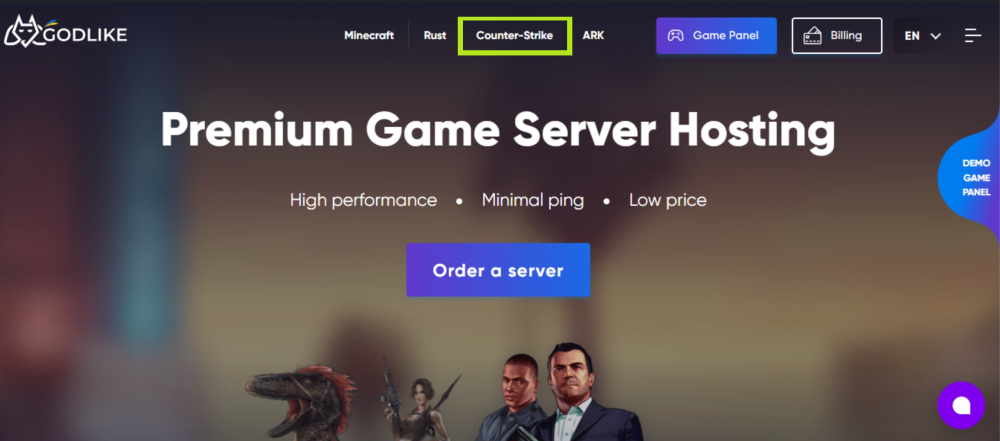
Step 3: Choose Your Server Location
Select your preferred server location from the list of choices after logging in. Low latency and fluid gaming for you and your friends are guaranteed when you select a server location that is near to where you are physically located.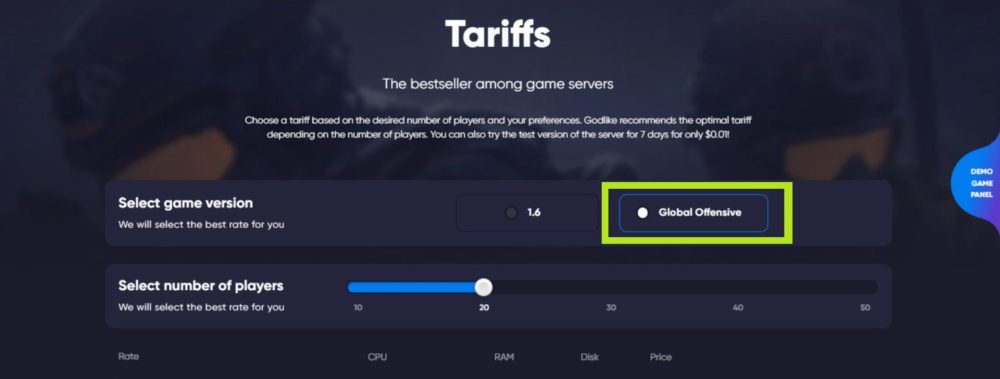
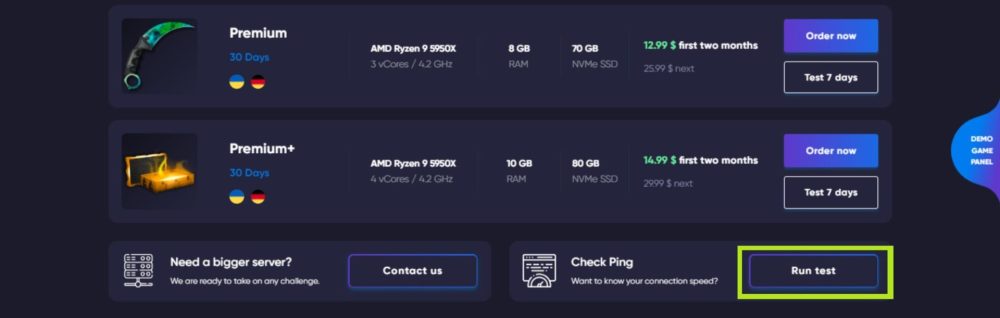
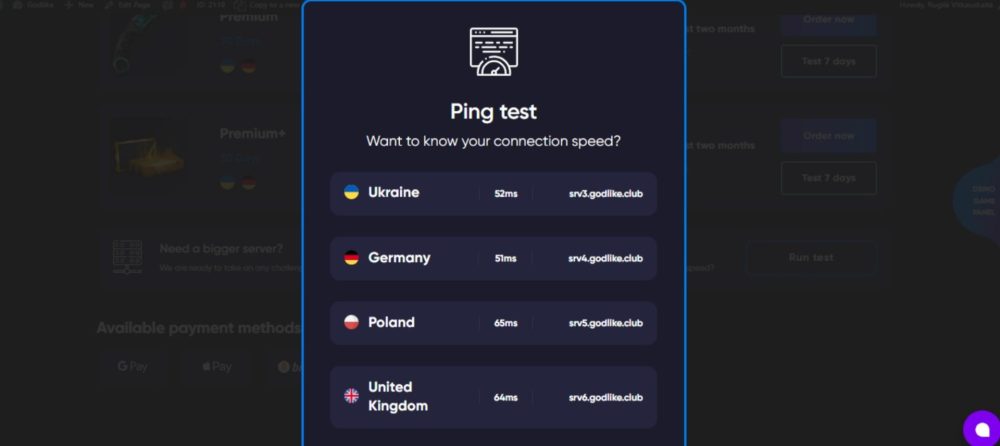
Step 4: Configure Your Server Settings
The server settings must then be configured in accordance with your preferences. To create a special gaming atmosphere, you may customize the server name, password, game mode, map rotation, and other settings. Spend some time experimenting with the settings to discover the ideal harmony for your gaming. 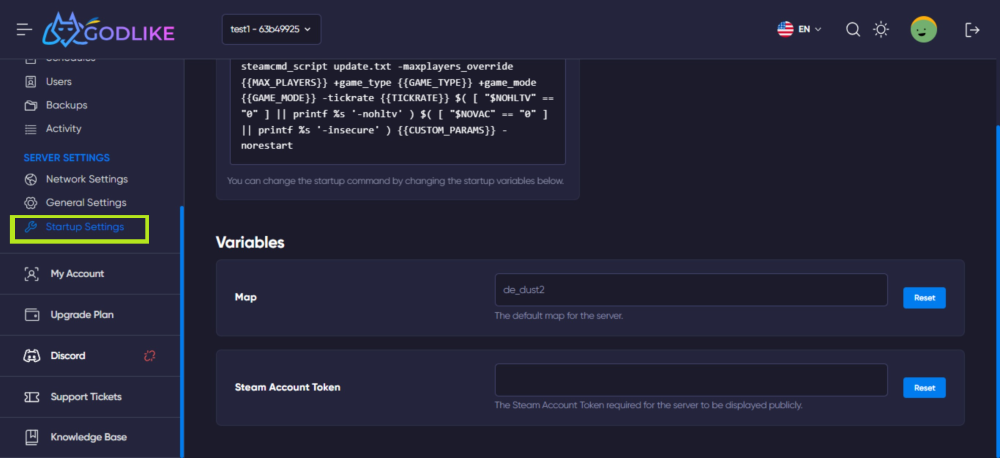
Step 5: Invite Friends and Start Playing
It's time to invite your buddies and start playing CS:GO together now that your server has been configured and personalized. Give them access to your server's IP address and password so they may login. On a private server, gaming with friends gives a more individualized and safe gaming experience.
Step 6: Server Management and Support
Godlike.host provides a user-friendly control panel that allows you to manage your server effortlessly. You can monitor server performance, adjust settings on the fly, and even install updates with just a few clicks. In case you encounter any difficulties, Godlike.host offers reliable customer support to assist you with any server-related issues.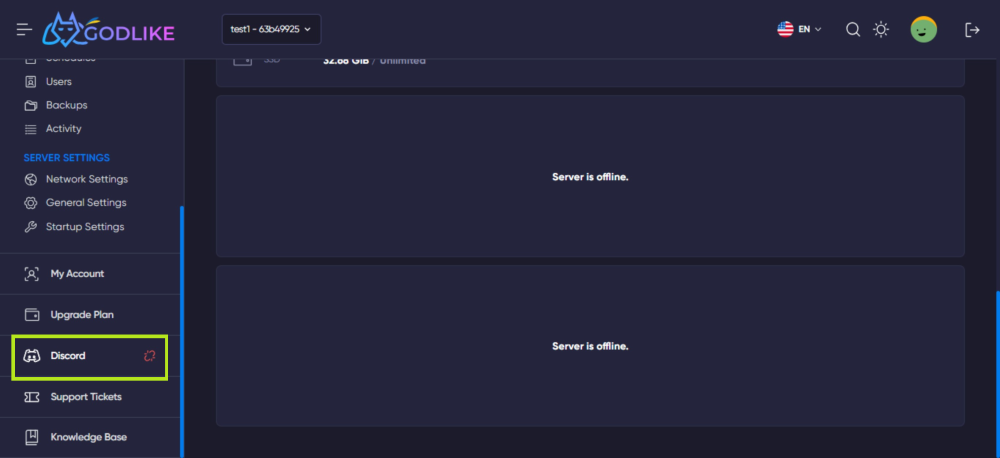
Do it today!
It's simple and exciting to make a CS:GO server that is completely yours with Godlike.host. By using the guidelines in this article, you may design a custom gaming experience that suits your interests. Learn how to create a CS:GO server, experiment with different game modes and maps, and create memorable gaming experiences with your friends. What else are you waiting for? Get involved and start creating your own CS:GO community with Godlike.host!


 en
en ua
ua es
es de
de pl
pl fr
fr pt
pt it
it nl
nl hu
hu ro
ro sv
sv ja
ja nb
nb sk
sk

 CHAT WITH GODLIKE TEAM
CHAT WITH GODLIKE TEAM 




