
What is a FiveM License Key?
Acquiring your FiveM Keymaster License is an uncomplicated yet precise endeavor, achievable within mere moments—provided you adhere meticulously to the prescribed procedure.
FiveM serves as a renowned modding framework that empowers server administrators to craft and orchestrate independent servers for Grand Theft Auto V. With full dominion over server functionality, administrators gain the liberty to manipulate, refine, and curate their gameplay environment. However, this power hinges upon the acquisition of a FiveM key—an indispensable credential that unlocks server resources and facilitates seamless server customization.
TIP
This guide will illuminate the pathway to obtaining your FiveM key and implementing server permissions through the FiveM key-based authentication system. Upon completion, you will be well-prepared to oversee and cultivate a flourishing FiveM community.
Godlike productions FiveM Prerequisites
Before we start, you need to ensure you have the following:
- A FiveM server from GODLIKE host
- Access to the GODLIKE game Panel
Register on the Cfx.re FiveM Forum
Prior to generating your FiveM license key, you must first establish an account on the official FiveM forums. If you already possess an account, you may bypass this step.
Navigate to the FiveM website and locate the “Sign Up” option. Provide the necessary credentials, including an active email address, desired username, and a secure password—or alternatively, log in directly via Google or Patreon.
Ensure that the email address submitted is both valid and accessible, as it will be utilized for account verification.
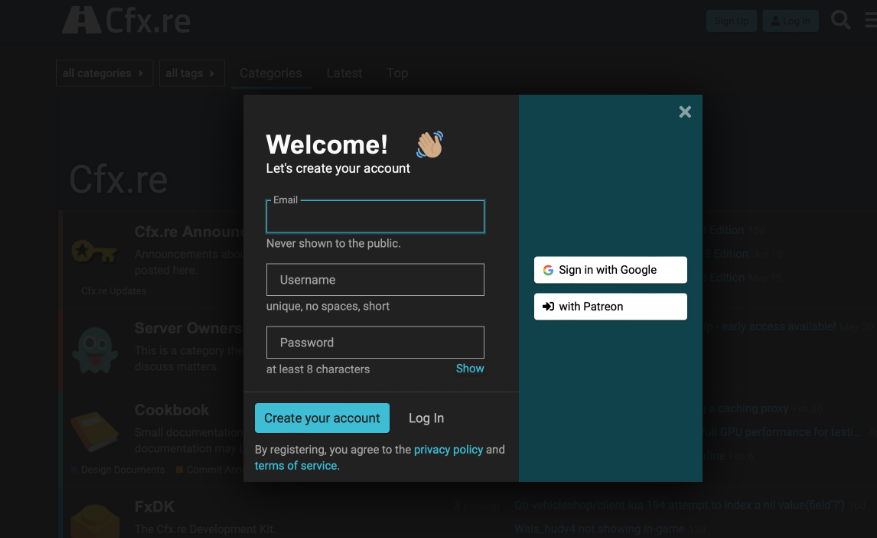
Getting your Cfx.re FiveM License Key
Once your registration is authenticated via email confirmation, log into your Cfx.re account. Proceed to the Cfx.re Keymaster portal by visiting https://keymaster.fivem.net—the authoritative hub for generating and managing FiveM license keys.
Within the Keymaster interface, click on the “New Server” button. A form will appear, prompting you to input pivotal details about your server, as outlined below:
- Display Name - Assign any name of your choosing to identify the key’s association, particularly useful when managing multiple servers.
- Initial Server IP Address - Input the server’s IP address without including the port (omit the digits following the colon
:). - Server Type - From the dropdown menu, select Dedicated —a critical selection for proper server operation.
- Server Provider - This field is non-essential; feel free to insert any text, even arbitrary characters.
Upon completion, your license key will be generated and displayed on a confirmation page resembling the example below.
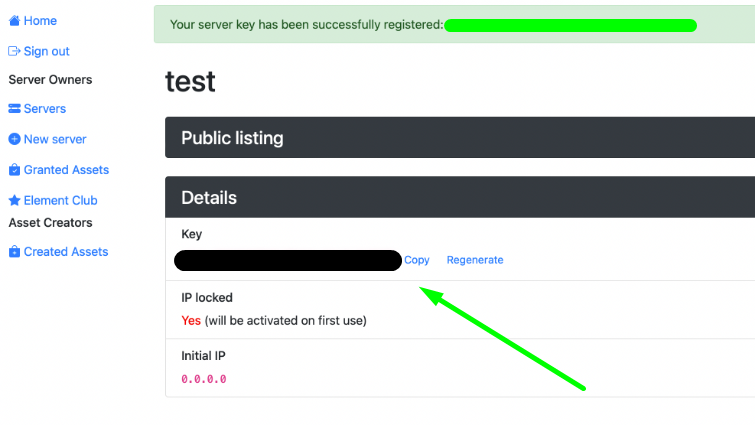
TIP
Apply the FiveM License Key to your FiveM Server
Once your key is successfully generated, meticulously copy it. Next, proceed to the GODLIKE Panel (or your server management interface). Select your server and navigate to the Startup Settings section located on the left-hand panel.
Scroll down until you encounter the FiveM License Key field. Paste the copied key into this field to link your server with the license.
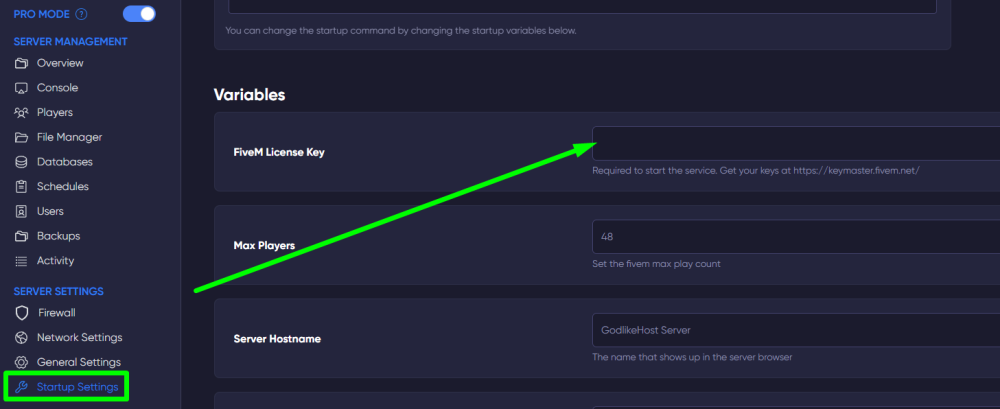
Restart the FiveM Server
To ensure the newly applied license key takes effect, initiate a server restart. Once the server reboots and returns online, the updated key will become operational, activating the designated permissions.
Your FiveM server is now primed for seamless functionality, and you are poised to harness its full administrative potential.

 en
en
 CHAT WITH GODLIKE TEAM
CHAT WITH GODLIKE TEAM 





