
What are Minecraft mods?
Use modded Minecraft server hosting with mods (short for "modifications") are user-created additions to the game that are developed without the support of the original developers and are distributed, for the most part, free of charge. In Minecraft servers, mods are used to add new items, mobs, or blocks to the game. Some mods only change the interface, for example, adding a mini-map or changing the sight.
To develop high-quality mods, you need at least a basic understanding of programming, alongside with 3D modeling skills and an understanding of game mechanics. But with the help of special software, it is possible to create simple mods even without these skills.
Mods are usually installed using so-called mod launchers or directly into the minecraft/mods folder.

What they are needed for?
As mentioned above, mods are used to add new items, mobs, or blocks, but their functionality does not end there. Mods can be divided into three conventional groups, such as technical mods, content mods, and interface mods.
Technical mods are mostly optimization mods. With the help of these mods, you can improve your FPS, or vice versa, increase the rendering if your PC is powerful enough for this. Some of these mods increase the number of world settings, and, for example, allow you to change the number of monsters or animals and so on. Technical mods include libraries, which are a type of modification that does not add any content, but are used by other mods for their proper operation.

Content mods are the most common and popular type of modifications for Minecraft. They add new mechanics, tools, biomes, monsters, bosses, dimensions, animals, plants and sometimes even change the gameplay and settings of the original game beyond recognition, transporting the player to the universes of movies, books and other games. Particularly, large content mods are also called "global" mods and usually a "global" mod can contain much more content than the original game.

Interface mods are small modifications that change only the interface or it's elements. The most prominent examples of such mods are the well-known mini-maps. But UI mods can also add health indicators for monsters, display armor strength status on the screen, or change the toolbar.

In addition, mods are divided into server and client mods. Server mods are mods that must be installed on both the server and client-side when playing a multiplayer game. Client mods only need to be installed on the client. Usually, most content mods are server-based, while technical and interface mods are usually client-based.
What is the relationship between the developers of the original game and the modders?
Given all the advantages of mods over the original game, the question arises: "What about the original developers? How do Minecraft creators react to this?".
For the developers of the original game, the presence of a huge number of modding enthusiasts is very beneficial. After all, the modding community maintains interest in the game and reveals it in a new way dozens of times, keeping players engaged.
Minecraft has made a space for creativity and it definitely plays into their hands, as Minecraft is still in the top game sales.
Are custom add-ons for Minecraft safe?
Mod files can be dangerous for your computer, client, or game world if downloaded from unreliable sources. Therefore, it is recommended to use only trusted sites to download mods. A "broken" mod can break your game world, and when it is removed from the build, the world will stop launching. Also, numerous mods on the client can overload your PC if it is not very powerful.
Brief instructions of how to install mods.
To modify your Minecraft client, in the first place, you need to decide on an engine. Currently, there are two popular engines for mods: Forge and Fabric. For the players, there is almost no difference between them, but mod developers are gradually preferring Fabric, as it is much easier to port mods written for Fabric to new versions of the game. However, Forge has amassed a huge library of mods over a much longer period of time, which exceeds the number of mods for Fabric many times over.
After choosing an engine, you will need to install it on your game client. Regardless of your choice, the process of installing the engine is almost the same.
CAUTION
Mods created for Forge will not work on Fabric and vice versa!
Fabric
- Go to the official website of the engine developers and download the installer, as well as the Fabric API, which is a mod library used by most mods for Fabric.

- To install fabric, run fabric-installer.exe and select "Client" (1) as the selection option. Then choose the version of the game you want to install (2) and specify the path to your game folder (3). To create a separate profile, check the corresponding box (4), and click the "Install" button to start the installation process (5).

- If the installation is successful, you will receive the following message (1). Next, you need to install the Fabric API, that matches the required version that matches the game version. After downloading, place the fabric-api.jar file (2) in your newly created mods folder located in .minecraft (3). In your launcher, select the version of the fabric-loader, which should appear there (4).

- If everything has been done correctly, when you launch Minecraft, you will see the Fabric (modded) inscription in the lower left corner of the main menu. This means that Fabric has been successfully installed.

- Fabric is installed!
Forge
- Go to the official website of the engine developer and download the installer and choose the version of the game you want. We advise you to choose the "recommended" version because it is more reliable.

- Run the downloaded installer forge-installer.jar (1). Select "Client" (2), the folder where you have the game (3), and click "OK". If the installation is successful, you will receive a notification (4). Go to your launcher and select the forge version of the game (5).

- If everything has been done correctly, you will see the Forge inscription in the lower left corner and the Mods button on the menu.

- Forge was installed!
Installing mods
To install mods, you can use special programs called mod-launchers, such as the CurseForge launcher. Another method of installing mods is to manually move them to the mods folder. However, managing your mods might not be as convenient as using launcher, but it is a much easier way.
Most mod files are in .jar format (1). To install mods manually, you need to move the mod file to the mods folder (2), which is located in the .minecraft folder. After that, launch your client and create a world with cheats and check if the installed mods are working properly. If you encounter any errors when running the modded client, please read the instructions for installing your mods carefully, as some mods may require libraries or other mods to work properly.
To uninstall mods, simply delete their .jar files from the mods folder, but keep in mind that the world created with mods may not work without them.
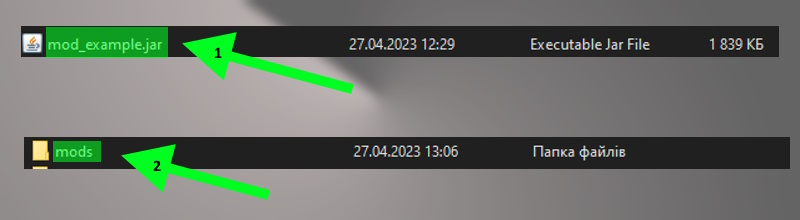
To remove mods, simply delete their .jar files from the mod's folder, but note that the world created with mods may not work without them.
What are modpacks?
Modpacks are pre-made collections of mods, typically from different developers, but in a certain common theme, that has been optimized for collaboration. This is a convenient way to download mods for people who may not be very good with mods or who do not want to spend time selecting them manually.
Playing Minecraft with mods can be a lot of fun and sharing this experience with your friends is definitely worth trying. With our Godlike.host service you can create your own modded server and our support team will always be more than happy to advise you on any issues that could occur while playing with mods!


 en
en ua
ua es
es de
de pl
pl fr
fr pt
pt it
it nl
nl hu
hu ro
ro sv
sv ja
ja nb
nb sk
sk

 CHAT WITH GODLIKE TEAM
CHAT WITH GODLIKE TEAM 





