
Terraria change world difficulty of your Terraria server
Terraria servers have 4 levels of difficulty you can choose from: Journey, Classic, Expert, and Master. Please note that Terraria server difficulties differ from character Terraria difficulties.
Here’s a brief summary of each Terraria difficulty level and the differences between them:
- Journey: Terraria’s easiest/creative difficulty. Characters start with wings and improved tools. Characters can duplicate items, modify personal buffs, and toggle infection spread. Characters can also change global time, weather, enemy spawn rates, and difficulty. Please note that only Journey characters can connect to Journey worlds.
- Classic: Terraria’s base difficulty, used as the benchmark for higher difficulties.
- Expert:Enemies are more aggressive, have twice as much health, deal twice as much damage, and drop significantly more loot. Players drop 75% of their coins upon death, regenerate health 50% more slowly, defense blocks up to 75% damage received, and players have one additional accessory slot. Expert difficulty also features various expert-exclusive items with the Rainbow rarity.
- Master: Terraria’s hardest difficulty. Enemies have 250% more health and deal 250% more damage. Players drop all coins upon death, defense blocks up to 100% of damage received, and players gain two additional accessory slots. Master difficulty features expert-exclusive items, as well as master-exclusive items with the Fiery Red rarity.
Сhanging the Terraria difficulty of a new world
- Before making any changes to your config files, make sure to Stop your server.
- On your control panel, navigate to Startup Settings.
- Change the value in the Difficulty field to the value representing the difficulty you wish to run on your server.
- Classic: 0 (1 on Mobile)
- Expert: 1 (2 on Mobile)
- Master: 2 (3 on Mobile)
- Journey: 3 (4 on Mobile)
- Restart your server for changes to apply

Changing the Terraria difficulty of an existing world
- Stop your server if it is running.
- Create a backup of your world. You can do this by navigating to Backups on your server control panel.
- Download your world to your computer.
- Download the TEdit program files (
TEdit-x.x.x.zip) in the Assets section from: https://github.com/TEdit/Terraria-Map-Editor/releases/ - Unzip the TEdit program files.
- Open the folder named
TEdit-x.x.xand runTEdit.exe. - In TEdit, open your world by clicking File > Open at the top of the program and navigating to your Terraria world file. Your world file should end in
.wld. - Click the World Properties section on the right-hand side, if it isn’t selected already
- Scroll down to the Game Mode setting and change this to your difficulty of choice.
- Save your file by clicking File > Save. Once World Save Complete appears in the bottom right corner of the program, you can close TEdit.
- Upload the edited world to your server via file manager or FTP. Providing that you made a backup in step 1, it is safe to overwrite the existing world file on your server.
How to reset/create a new Terraria world map name
There are 2 options how to do it:
- Before making any changes to your config files, make sure to Stop your server.
- On your control panel, navigate to Startup Settings.
- Change the value in the World Name field to any new World name
- Restart your server.
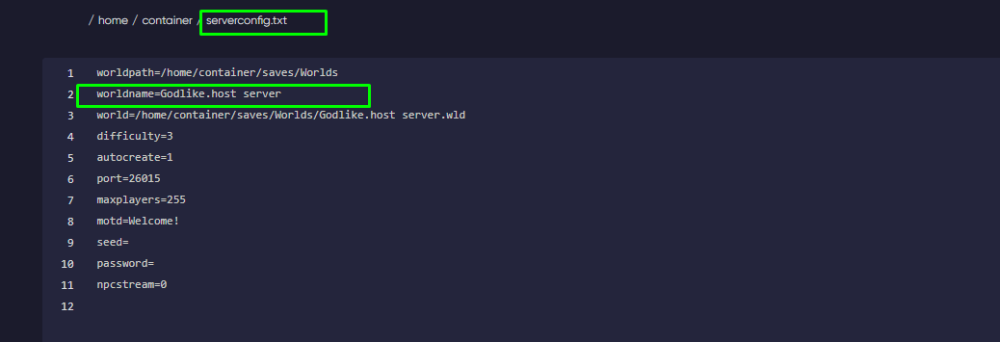
Or
- Before making any changes to your config files, make sure to Stop your server.
- On your control panel, navigate to File Manager.
- Click serverconfig.txt
- Locate and change the world setting to world=./Worlds/any world name.wld
- Select Save File.
- Restart your server.

Vanilla Terraria Console Commands
CAUTION
These commands can only be used on Console. Do not include "/" when typing on console.
help - Displays a list of commands.
playing - Shows the list of players. This can be used in-game by typing /playing into the chat.
clear - Clear the console window.
exit - Shutdown the server and save.
exit-nosave - Shutdown the server without saving.
save - Save the game world.
kick - Kicks a player from the server.
ban - Bans a player from the server.
password - Show password.
password - Change password.
version - Print version number.
time - Display game time.
say - Send a message to all players. They will see the message in yellow prefixed with in the chat.
motd - Print MOTD.
motd - Change MOTD.
dawn - Change time to dawn (4:30 AM).
noon - Change time to noon (12:00 PM).
dusk - Change time to dusk (7:30 PM).
midnight - Change time to midnight (12:00 AM).
seed - Shows the current seed of the world
settle - Settle all water.
TShock Terraria Console Commands
/help - Display all available commands
/auth - Authorizes your user as SuperAdmin, must have the auth code.
/user - User functions
/login - Logs in to an account
/logout - Logs out of an account
/password - Change your account password
/register - Register a new account
/accountinfo - Reveals information regarding a specific account
/ban - Bans a player.
/broadcast (/bc, /say) - Broadcast a server-wide message
/displaylogs - Turn on/off logging
/group - Group settings
/itemban - Ban an item
/projban - Ban a projectile
/tileban - Ban a tile
/region - Region settings
/kick - Kicks a player
/mute - Mutes a player
/tempgroup - Add a temporary group to a player
/userinfo - Reveals information regarding a specific user
/annoy - "You are now being annoyed."
/confuse - Confuse a player
/rocket - Rocket a player
/firework - Launch a firework
/checkupdates - Queues an update-check
/off - Saves and turns the server off, after which you will have to restart the server from the control-panel
/off-nosave - Turns off the server without saving, read above
/reload - Reloads configuration settings
/restart - Restarts the server
/serverpassword - Sets or changes the server password
/version - Shows the current version
/give - Give an item to a player
/item - Give yourself an item
/butcher - Butcher nearby NPCs
/renamenpc - Rename an NPC
/invade - Issue an invasion
/maxspawns - Sets and shows maximum spawns
/spawnboss - Spawns a specified boss
/spawnmob - Spawns a specified monster
/spawnrate - Sets the spawn rate
/clearangler - Clears the angler quest completion list
/home - Teleports you to your spawnpoint
/spawn - Tekeports you to the server spawnpoint
/tp - Teleports a player to another player
/tphere - Teleports a player to you
/tpnpc - Teleports an NPC
/tppos - Teleports to a specific position
/tpallow - Enables teleportation protection
/expert - Enables expert mode
/antibuild - Enables anti-build
/bloodmoon - Generates a bloodmoon
/grow - Grows a plant
/dropmeteor - Drops a meteorite
/eclipse - Start an eclipse
/forcehalloween - Force halloween mode
/forcexmas - Force christmas mode
/fullmoon - Generated a fullmoon/hardmode - Enables hard mode
/protectspawn - Enables or disables spawn protection
/sandstorm - Stops or starts a sandstorm
/rain - Toggle rain on or off
/save - Save the server state
/setspawn - Set server spawnpoint/setdungeon - Sets dungeon's position
/settle - Settles all server liquids
/time - Displays current server time
/wind - Sets windspeed
/world - Reveals information regarding the world
/buff - Buff yourself
/clear - Clear the chat
/gbuff - Give a buff to a player
/godmode - Enables godmode for yourself
/heal - Heal yourself
/kill - Kill a player
/me - Talk in third person
/party - Party settings
/reply - Replies to a whisper
/rest - REST settings
/slap - Slap a player
/serverinfo - Displays information regarding the server
/warp - Warp settings
/whisper - Whisper a player
/aliases - Alias settings
/motd - Display current Message Of The Day
/playing - Shows a list of current players
/rules - Display specified server rules
Enable a Super Admin/Admin TSshock Terraria Server Commands
Login to the control panel
Select on your "File Manager" at the left.
- Locate and Open TShock Folder and look for setup-code.txt (Copy and paste the number)
- Join your Terarria Server and type
/setup codeex./setup 123456 - Now, type
/user add username password ownerex./user add godlike 123 owner - You will have to type
/login username passwordif you want to gain access again.
TShock Terraria Change World Difficulty
If you haven't make yourself a Super Admin/Admin please refer preivous guide
Login to your terrarria server and type
/gamemode Journey
/gamemode Normal
/gamemode Expert
/gamemode Master
All done! You can now play on your desired Terraria Difficulty!




 en | USD
en | USD ua
ua es
es de
de pl
pl fr
fr pt
pt it
it nl
nl hu
hu ro
ro sv
sv ja
ja
 CHAT WITH GODLIKE TEAM
CHAT WITH GODLIKE TEAM 




