
Using a Minecraft host to run a Minecraft server gives players a plethora of opportunities to connect, work together, and discover together. However, there may be a moment when you need to modify the IP address of your server to accommodate changing requirements or enhance connection. We'll walk you through the process of updating your Minecraft server's IP using Godlike.host in this post. So let's get started and see how using Godlike.host you can easily change the IP address of your server!
Understand the Importance of Changing the IP
Before diving into the process, it's crucial to understand why you might need to change your Minecraft server's IP address. Common reasons to change IP are enhancing server performance, or accommodating changes in your network infrastructure. By changing the IP address, you ensure a smooth transition while keeping your Minecraft community connected.
Familiarize Yourself with Godlike.host
Start by conducting a search and visiting the official website of Godlike.host, the hosting service for your Minecraft server. Explore the features and services they offer, paying particular attention to any documentation or support articles related to changing the server's IP address. Gathering this knowledge will help you navigate the process more effectively.
Log into the Godlike.host Control Panel
Access the server control panel provided by Godlike.host using your login credentials. The control panel is the central hub for managing various aspects of your Minecraft server, including the IP address configuration.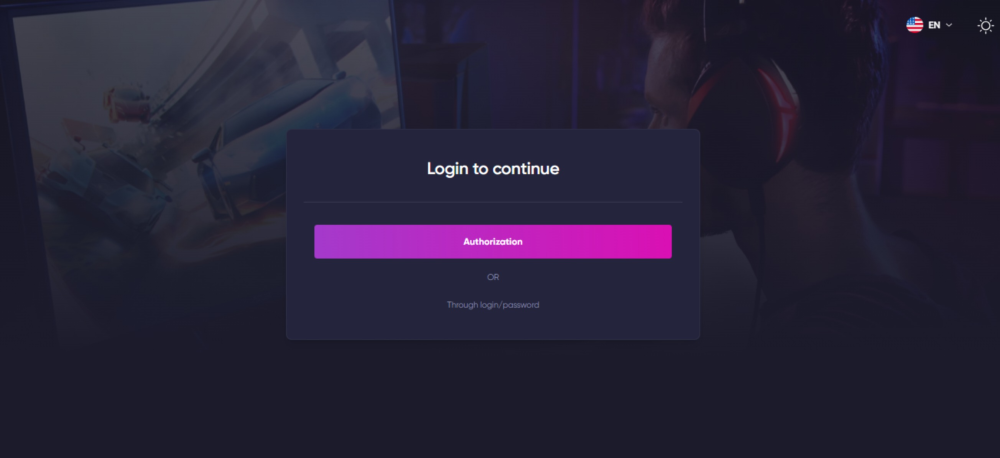
Retrieve the New IP Address
Within the control panel, navigate to the server settings section. Look for options related to server configuration, network settings, or IP management.To change your Minecraft server's IP, you'll need the new IP address. Obtain this information from your new hosting provider or network administrator, ensuring that it's ready for the transition.
Update the Server IP
Within the server settings, find the field that allows you to update the IP address. It may be labeled as "Server IP" or "IP Configuration." Replace the current IP address with the new one provided. Double-check the accuracy of the new IP to avoid any errors. 
Update DNS Records
With Godlike.host, you have the freedom to choose your own domain without the need to purchase one, allowing you to personalize your online presence effortlessly.
Save the Changes
After updating the server IP and DNS records (if applicable), save the changes within the control panel. Look for a "Save" or "Apply" button to confirm the modifications. This action ensures that the new IP address takes effect.
Monitor and Troubleshoot
After the IP address change, closely monitor the server's performance and connectivity. Ensure that players can successfully connect using the new IP. If any issues arise, reach out to Godlike.host's support team for assistance or refer to their documentation for troubleshooting guidance. 
Change it today!
Changing your Minecraft server's IP address may seem like a daunting task, but with the help of Godlike.host, the process becomes manageable and efficient. By following the steps outlined in this article, you can seamlessly update your server's IP and maintain a smooth gaming experience for your community. Embrace the flexibility and adaptability that changing the IP brings, and continue to create unforgettable adventures within the Minecraft universe.


 en
en ua
ua es
es de
de pl
pl fr
fr pt
pt it
it nl
nl hu
hu ro
ro sv
sv ja
ja nb
nb sk
sk

 CHAT WITH GODLIKE TEAM
CHAT WITH GODLIKE TEAM 




