
How to play online in The Forest
Use the Forest server hosting to build, explore, and survive in this terrifying first-person survival simulator. The Forest is an open-world horror game. It's much more fun to explore this hostile forest with your friends or interested players.

What is The Forest dedicated server
Dedicated servers are a tool that was implemented by Endnight Games in the v0.59 update. It allows players to create multiplayer games that run permanently at their home or through server providers.
How to set up your server
There are two ways to set up a dedicated server:
Setting up using the command line (tool):
To start a dedicated server using a command line tool, you will need to:
1) Open ports 8766, 27015, and 27016 (on the router and firewall) for TCP/UDP.
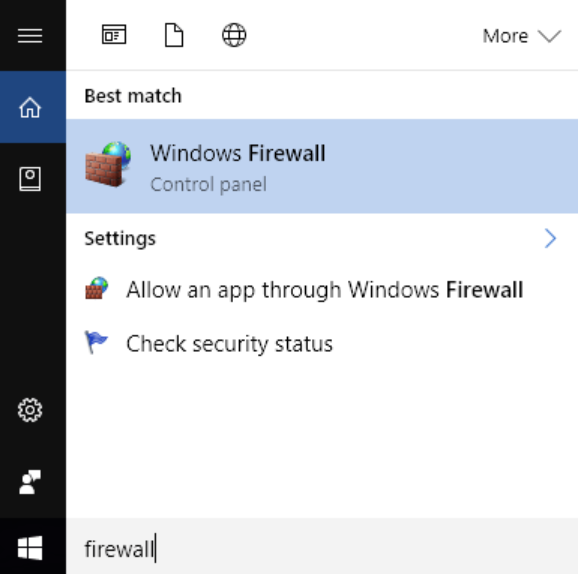
2) Create a shortcut, open it with Notepad, and add the following commands:
-serverip xxx.xxx.xxx.xxx.xxx -serversteamport 8766 -servergameport 27015 -serverqueryport 27016 -servername TheForestGameDS -serverplayers 8 -difficulty Normal -inittype Continue -slot 1
Start the game or a dedicated server using this shortcut.
Below is a list of available commands:
-serverip <ip> - The ip of the server on the local network must be specified
-serversteamport <port> - Set the steam server port (default 8766)
-servergameport <port> - Set the game port of the server (default 27015)
-serverqueryport <port> - Set the game port of the server (default 27016)
-servername <name> - Set the name of the server to display
-serverplayers <maxPlayers> - Set the maximum number of players (default 8)
-serverpassword <password> - Set the server password, the default is none
-serverpassword_admin <password> - Set the password of the server administrator (default - no)
-serversteamaccount <name> - Set a steam account, empty means anonymous
-enableVAC - Enable Valve Anti Cheat
-serverautosaveinterval <Interval> - Set the auto-save interval in minutes (default 15)
-difficulty <Peaceful|Normal|Hard> - Set the difficulty level of the game (default - Normal)
-inittype <New|Continue> - Set the initial type of game (default is New)
-slot <1|2|3|4|5> - Set the slot for saving (default is 1)
-showlogs - Enable the server log window
-veganmode - Enable the cheat for vegan mode (without enemies)
-vegetarianmode - Enable the cheat for "vegetarian" mode (no enemies during the day)
-resetholesmode - Reset all existing holes in the floor when loading a save
-treeregrowmode - Enable tree regeneration during sleep
-nobuildingdestruction - Enemies and players cannot destroy buildings
-allowenemiescreative - Enable enemy sleep in creative games
-allowcheats - Enable cheats.
Configuration using the Server.cfg file:
The Server.cfg file is automatically generated when the dedicated server is first started. It is located at this path:
C:\Users\USER\AppData\LocalLow\SKS\TheForestDedicatedServer\ds\Server.cfg
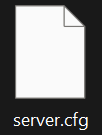
In it you will find the order of commands, the values of which you can change at will (it is similar to the command sheet shown above).
Now you know more about setting up The Forest server for a fun and interesting game. Play together with GODLIKE.

 en
en ua
ua es
es de
de pl
pl fr
fr pt
pt it
it nl
nl hu
hu ro
ro sv
sv ja
ja
 CHAT WITH GODLIKE TEAM
CHAT WITH GODLIKE TEAM 




