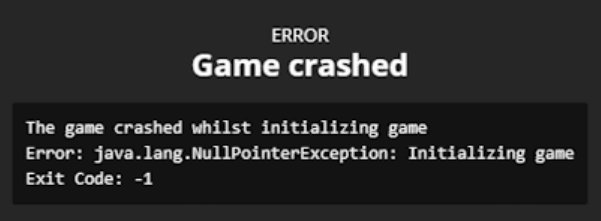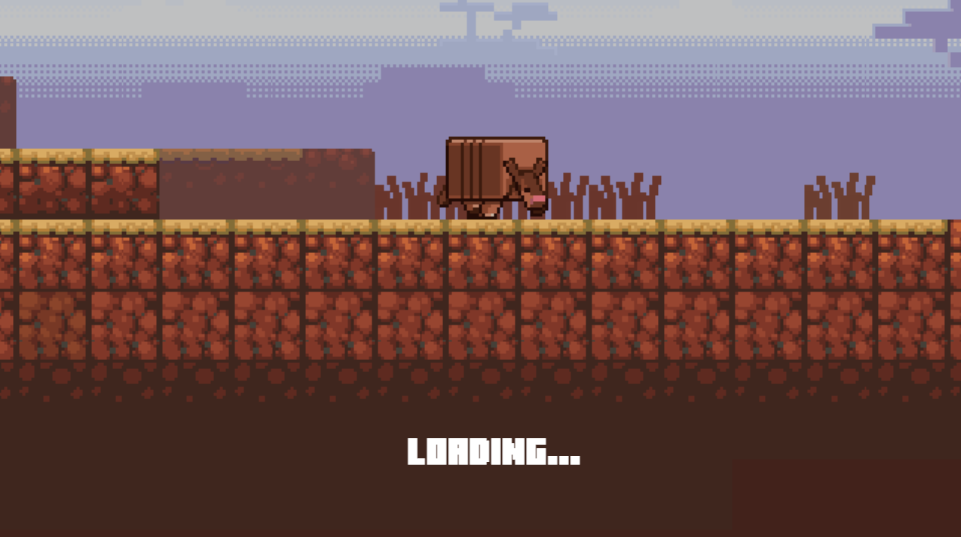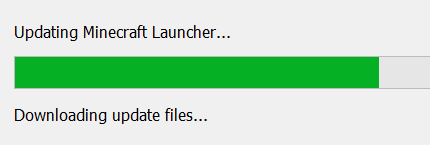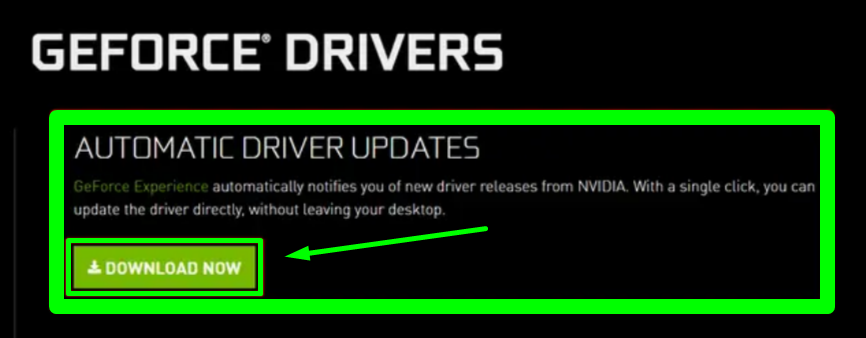What does exit code 1 mean Minecraft
Have you ever tried launching Minecraft server hosting only for it to crash immediately? If so, you're definitely not alone. One particularly common issue is the "Exit Code: 1" error, which often leaves players puzzled due to the lack of detailed information about its causes. This issue can be especially frustrating as it disrupts gameplay without any clear solution. But don't worry! We're here to explain this error and guide you through some possible fixes. The reasons behind this issue are varied and can differ from one user to another. In this article, we’ll explore some of the most effective solutions.
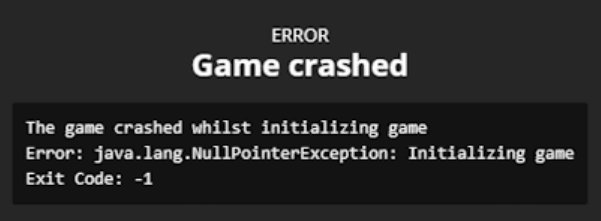
What is Minecraft exit code 1?
Let's skip the technical jargon and get straight to the point. The "Exit Code 1" error typically indicates a problem with your Java environment configuration. However, other factors can also trigger this issue. Whether you've been experimenting with mods or tweaking game files manually, various elements could contribute to the problem. This makes troubleshooting a bit challenging, but it shouldn't deter you or anyone else from resolving it. Sometimes, the error message might offer additional clues about what caused the crash.
Order a Minecraft server and play with friends
How to fix Minecraft exit code 1
Restart Minecraft launcher
One of the simplest ways to address the "Exit Code 1" error is by restarting the Minecraft launcher. This method can be surprisingly effective, resolving the issue in about a third of the cases without any further complications, although it might not provide a permanent solution. For instance, restarting the launcher and playing in regular mode might work until the next crash. Additionally, restarting your entire computer could increase your chances of fixing the Minecraft error. Another useful step could be ending the launcher process through Task Manager or its equivalent.
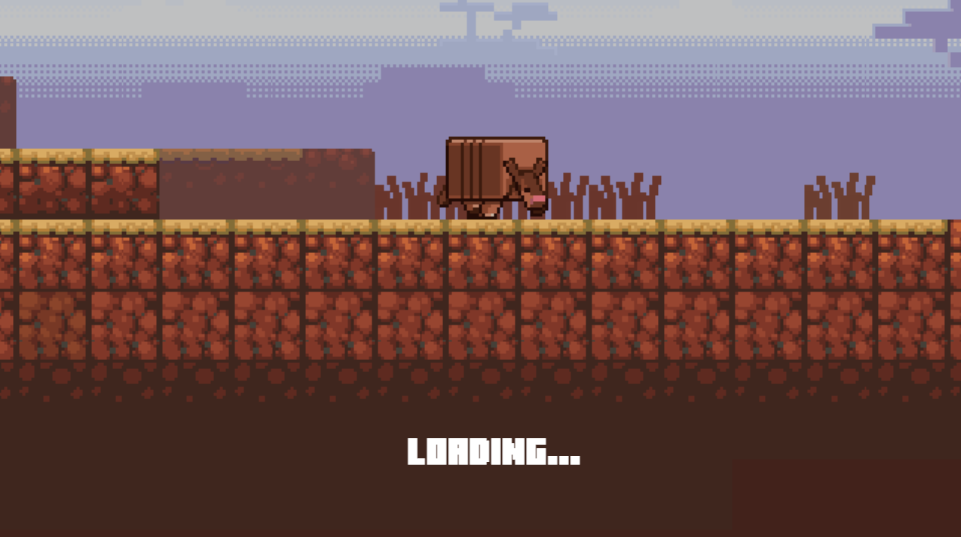
Troubleshooting Minecraft mods
While adding mods to Minecraft can enhance your gaming experience, it can also lead to crashes. If you encounter the "Exit Code 1" error after modifying the game with new mods, consider reverting those changes. This might involve restoring older mods or removing new ones, depending on what may have caused the crash. Alternatively, you could uninstall all mods to see if that resolves the issue. If it does, the crash is definitely linked to these additions. Otherwise, another cause may be at play.
How to host a Minecraft server?
Reinstalling Minecraft or Java
Another effective way to tackle the "Exit Code 1" error is by reinstalling either Java or Minecraft. Start by visiting the Java download page and selecting your operating system. Once installed, reboot your computer and open the launcher to see if the issue persists. For Minecraft, move your saved files to a different location, then delete the .minecraft directory on your device. You can access this directory by clicking the folder icon in any profile menu within the Installation tab of the launcher. Hopefully, these steps will fully resolve the crash!
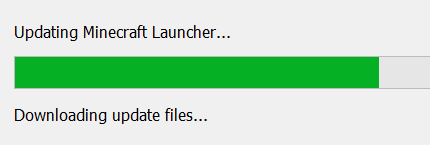
Updating Graphics Drivers
Make sure your graphics driver is up-to-date, especially when trying any other methods. An outdated driver can directly affect Minecraft and its background processes, so keeping your drivers current is crucial. Whether you're using Nvidia or AMD, start by updating the drivers through their respective control panels or other relevant locations on your computer. This could significantly improve Minecraft's performance and possibly fix the "Exit Code 1" error.
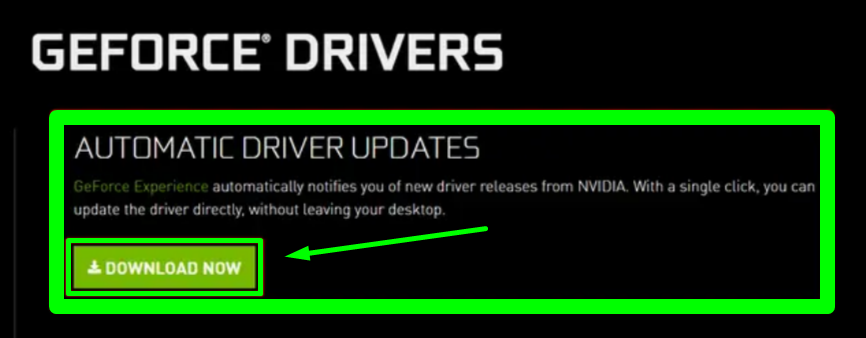
There are many other solutions we can't cover in detail here! However, consider the following: repair the Minecraft launcher using the built-in Windows system, allocate more memory to the game, or reinstall any third-party launchers like CurseForge if they were in use during the crash. Other methods may involve changing the Java executable path in Minecraft’s properties and numerous other techniques. If none of the above solutions work, you may need to do some further research on your own.
How to get free Minecraft hosting?
Conclusion
Experiencing a crash while launching or playing Minecraft can be incredibly frustrating. The most common issue, Exit Code 1, offers little insight into its cause. Fixing this problem may require several different approaches, such as restarting the launcher or troubleshooting mods. If these conventional methods don't work, other strategies might be more effective. Beyond that, we hope some of the methods described in this article help you get back to enjoying Minecraft without further interruptions. Happy gaming, everyone!


 en
en
 CHAT WITH GODLIKE TEAM
CHAT WITH GODLIKE TEAM