
Using Minecraft server hosting you might at some point discover that you need to restart Minecraft server on Godlike.host. If the server has any issues or if you want to make new improvements to the server, then this can be unavoidable. To accomplish this, understand how to restart the Minecraft server using Godlike.host by referring to the major procedures in this tutorial. If you need to reset Minecraft server use the following article.
Step 1: Sign into your account with Godlike.host
Sign in to your Godlike account first. Visit the Godlike page and enter your login information to accomplish this. Your account dashboard will be displayed after you log in.
Step 2: Access Your Server
Select the Minecraft server you wish to renew from the server management page on the dashboard. This will direct you to the server's management page.
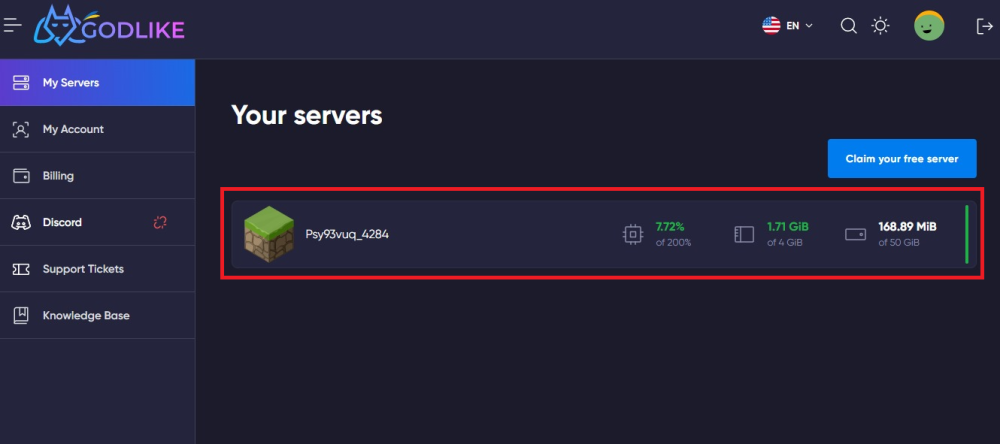
Step 3: Restart the Server
By selecting the "Restart" button, you can reestablish it. By doing this, the server will start up and you can resume playing.
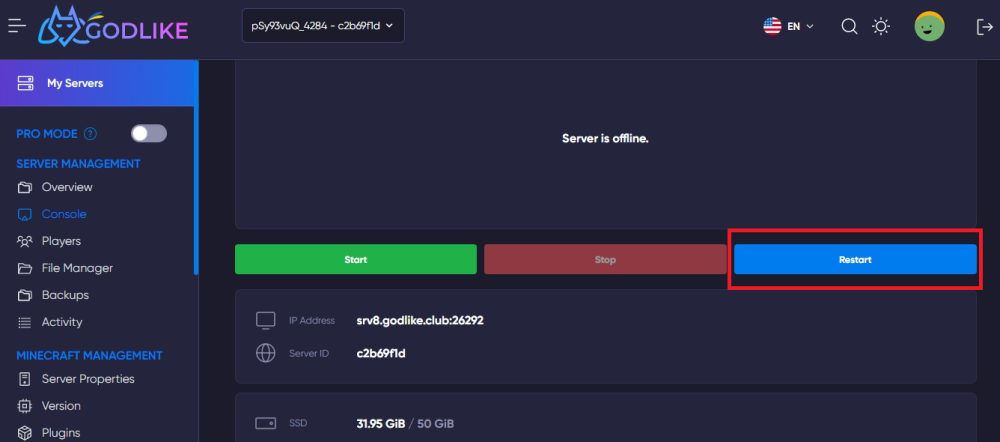
Step 4: Monitor the Server
After restarting the server, it's a good idea to monitor it to make sure everything is working as it should. Check to see if the server is functioning regularly and that everyone can connect.
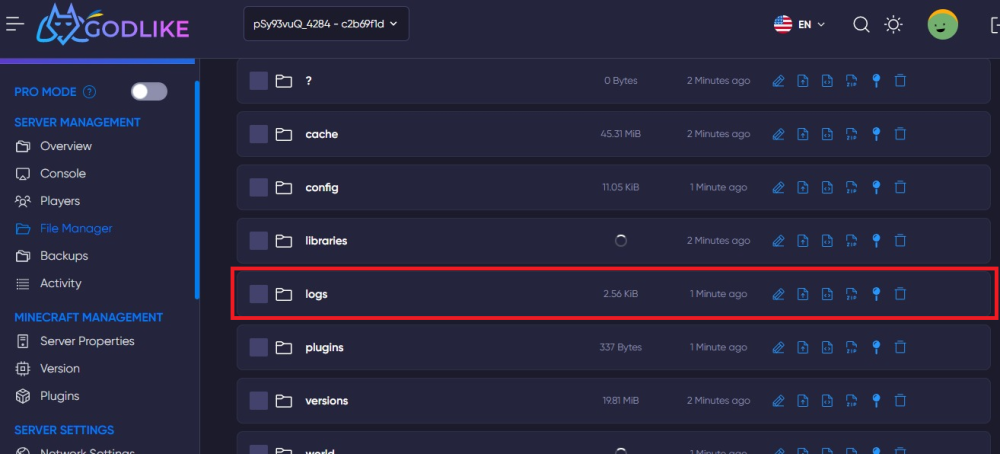
You can utilize the server logs to troubleshoot any issues you encounter. By selecting the "logs" folder under the "File Manager" button on the server management page, you may access the server logs.
Just a Few Easy Steps
It's not as difficult to restart your Minecraft server on Godlike.host as it would appear at first glance, and it only takes a few easy steps. You may quickly restart your Minecraft server and resume playing with friends by using the instructions in this article.





 en | USD
en | USD ua
ua es
es de
de pl
pl fr
fr pt
pt it
it nl
nl hu
hu ro
ro sv
sv ja
ja nb
nb sk
sk

 CHAT WITH GODLIKE TEAM
CHAT WITH GODLIKE TEAM 




