
How Are Backups Handled?
- Create completely free Minecraft server hosting backups with the panel utilizing Borg for incremental backups. This means, after the first backup, it will only save and upload the files which were changed since the last backup. All backups are off-site!
- You can create manual and even automatic backups and later restore, download or delete them.
You can you can generate up to 3 backups within a 24 hour period.
Creating Manual Backups
To create a manual backup, head over to the Backups tab on the panel.
Here you will find your current backups, and a Create Backup button. When you click the create backup button, you will get this screen:
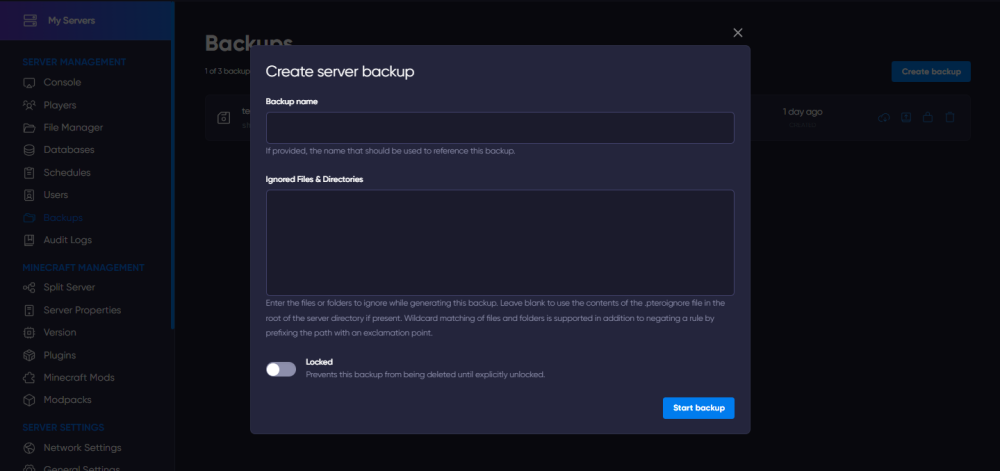
Simply give it a name and press the Start Backup button to continue. The backup then will start in the background, this may take some time depending on the size of your server.
Setting Up Automatic Backups
- Head over to the Schedules tab on the panel.
- We are going to add a schedule that starts a backup, but these schedules can do way more! Find some examples at Schedules. Simply click 'Create Schedule'.
- Select when you wish to have a backup and click 'Create Schedule'. In this case we do one every 8 hours using all 3 daily backups.
- Then, simply add the commands and actions you wish to have. Here, we stop the server before and start it after the backup is created. This isn't a neccessary step but it's a better practice.
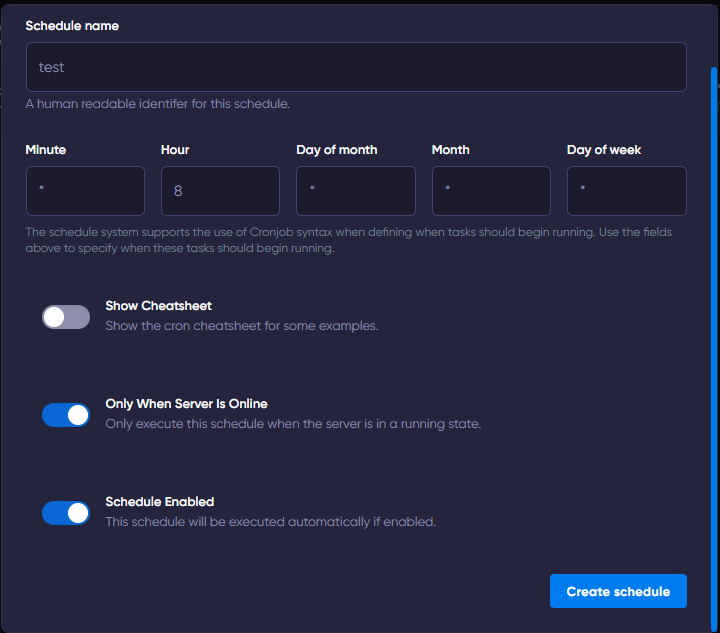
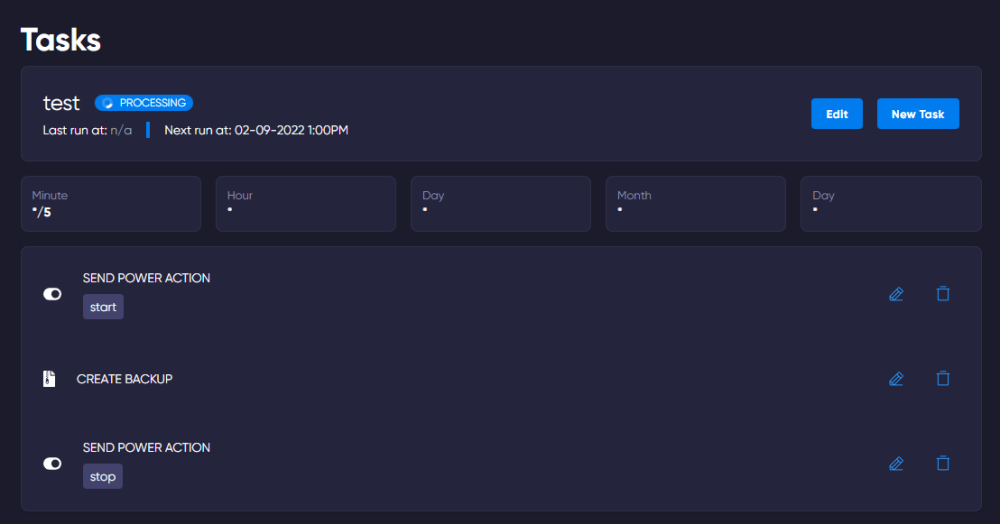
Keep in mind that you can generate up to 3 backups within a 24 hours period.
If you have reached the backup limit, the oldest backup will be rotated.
Restoring Backups
To restore a backup, simply head to the backups page, select the backup and click 'Restore'. Do note, this will overwrite any files with matching names.
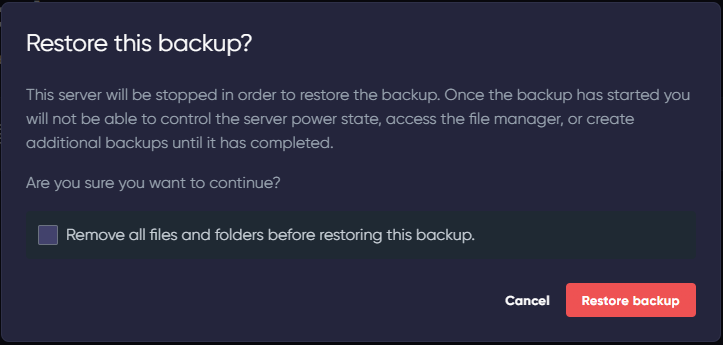

 en
en
 CHAT WITH GODLIKE TEAM
CHAT WITH GODLIKE TEAM 




